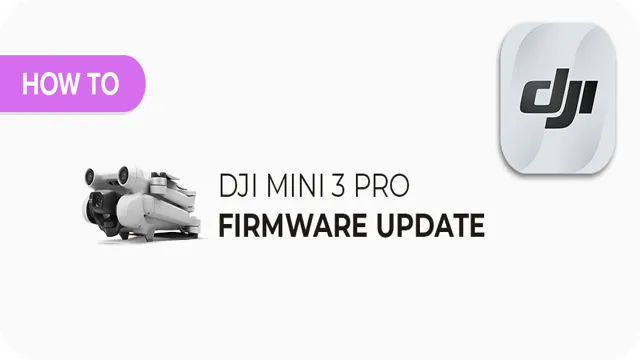Attention all DJI Mini 3 Pro owners! Have you been wondering how to upgrade your trusty drone’s software to the latest version? You’ve come to the right place! Updating your DJI Mini 3 Pro is crucial as it ensures optimal performance, improved stability, and new features. But fear not, the process is straightforward and can be done in just a few steps. In this blog, we’ll guide you through the steps to update your DJI Mini 3 Pro quickly and easily.
So, grab your drone, and let’s get started!
Step 1: Check Firmware Version
If you want to update your DJI Mini 3 Pro, the first step is to check which firmware version you currently have installed. To do this, simply open the DJI Fly app and connect your drone to your mobile device. Then, navigate to the “Me” tab and click on “About.
” You should see your current firmware version displayed under the “Version” section. If your version is not up-to-date, you will need to download the latest firmware from the DJI website and follow the instructions for updating your drone’s firmware. It’s important to keep your DJI Mini 3 Pro updated to ensure optimal performance and to take advantage of any new features or improvements that may be added with each new firmware release.
So, make sure you check your firmware version regularly and update as needed to get the most out of your drone.
Connect the DJI Mini 3 Pro to the DJI Fly App
If you’ve just gotten your hands on the DJI Mini 3 Pro and want to take it for a spin, you’ll need to connect it to the DJI Fly app to get started. The first step is to check your firmware version to ensure that your drone and the app are compatible. Make sure your DJI Mini 3 Pro is turned on and connected to your phone or tablet via WiFi.
Then, open the DJI Fly app and go to the settings menu. From there, select “About” and look for the “Version” field. If the version number matches or is higher than the latest firmware version listed on the DJI website, you’re good to go.
If not, you’ll need to update your firmware before proceeding. Once your firmware is up to date, you’re ready to connect your DJI Mini 3 Pro to the DJI Fly app and start exploring all the features and capabilities of your new drone.

Navigate to the Firmware Update Section
If you want to update your device’s firmware, the first thing you need to do is to check your current version. Once you have this information, you can navigate to the firmware update section and begin the process. This ensures that you’re downloading the correct version and that compatibility won’t be an issue.
To do this, go to your device’s settings and search for the “system update” option. From here, you can see the current firmware version installed on your device. Now, you can look for the latest firmware version available and compare it to yours to see if it’s necessary to update.
It’s crucial not to skip this step to avoid downloading the wrong version and potentially damaging your device. Remember that firmware updates are essential to improve your device’s performance, fix bugs, and add new features. Don’t hesitate to upgrade your firmware if there’s an available version.
Your device’s stability and security might depend on it.
Check Firmware Version
To get started with checking your firmware version, make sure that your device is turned on and connected to the internet. Then, navigate to your device settings and look for the “System” or “About” section. Within that section, you should be able to see the current firmware version that your device is running.
This information can be helpful in determining whether your device is up-to-date and whether there are any updates available that could improve its performance. Additionally, knowing your firmware version can be useful when troubleshooting any issues that may arise with your device. By keeping your firmware updated, you can ensure that your device is functioning at its best and that you are getting the most out of its features and capabilities.
So, take a few moments to check your firmware version and see if there are any updates available – your device (and future self) will thank you!
Step 2: Download the Latest Firmware
When it comes to updating your DJI Mini 3 Pro, it’s essential to have the latest firmware installed. This will ensure that your drone is running smoothly and taking advantage of all the latest features and improvements. To download the latest firmware, you’ll first need to visit the DJI website and locate the Mini 3 Pro page.
From there, you can select the “Downloads” tab and find the latest firmware update for your drone. Once you’ve downloaded the firmware to your computer, you can connect your Mini 3 Pro via USB and use the DJI Assistant 2 software to install the update. It’s important to follow the instructions carefully and not remove your drone from the USB during the update process to avoid any potential issues.
With the latest firmware installed, you’ll be ready to take your DJI Mini 3 Pro to new heights!
Download the Latest Firmware for DJI Mini 3 Pro from DJI Website
If you want to fully optimize the performance of your DJI Mini 3 Pro, it’s crucial to have the latest firmware installed. It’s an easy process that can be done in just a few steps. The first thing you should do is head to the official DJI website and navigate to the support section.
From there, find and select the DJI Mini 3 Pro and locate the firmware downloads page. Make sure to read the release notes before downloading the firmware to ensure that it is compatible with your drone. Once you’ve downloaded the file, simply follow the instructions provided to complete the installation process.
Keeping your firmware up-to-date will ensure that your drone is running at optimal levels and that you get the best flying experience possible.
Save the Downloaded Firmware to your Mobile Device or Computer
When it comes to updating your device’s firmware, it’s essential to download the latest version available. You can check the manufacturer’s website to see if there’s a newer firmware version you haven’t installed yet. Once you’ve found it, make sure you download the firmware to a secure location on your computer or mobile device.
It’s crucial to save it in a location you can easily access later on, so you can install it when you’re ready. Saving the firmware download to your device will allow you to keep it safe from any threats, ensuring that it stays secure and accessible for any future updates you may need. Make sure to always download the latest firmware to keep your device up-to-date, efficient, and secure.
Step 3: Install Latest Firmware
Once you have successfully completed the first two steps, it’s time to move on to the final step – installing the latest firmware on your DJI Mini 3 Pro. Firmware updates are crucial for optimal performance and stability, so it’s something you don’t want to overlook. To update your DJI Mini 3 Pro, you need to connect your drone to your smartphone or tablet via the DJI Fly app.
From there, go to the “Settings” menu, and select “Update Firmware.” Make sure your device is connected to a stable internet connection and follow the on-screen prompts to download and install the latest version of the firmware. Once the install is complete, your DJI Mini 3 Pro will be ready for some smooth flying action! Keep in mind that it’s always wise to check for firmware updates regularly to ensure your drone is up to date and running smoothly.
Connect your DJI Mini 3 Pro to your Mobile Device or Computer with the USB Cable
If you’ve already connected your DJI Mini 3 Pro to your mobile device or computer with the USB cable, it’s time to install the latest firmware. The firmware is basically the software that runs on your drone, and it’s important to keep it up-to-date to ensure your drone is functioning properly and safely. To install the latest firmware, you’ll need to open the DJI Fly app on your mobile device and go to the main page.
Then, click on the three dots in the top right corner and select “MC Settings.” From there, click on “Firmware Update” and follow the prompts to download and install the latest firmware. Don’t forget to make sure your drone battery is fully charged before starting the update! Once the update is complete, you’re ready to take your DJI Mini 3 Pro out for a spin and explore the skies above.
Complete the Firmware Installation Process using DJI Fly App
Once you have completed the app setup and connecting your drone, the next step is to install the latest firmware using the DJI Fly app. Firmware updates are crucial as they enhance the functionality and safety of your drone, addressing any issues or bugs that may have been present in the previous version. To install the firmware, open the DJI Fly app and click on the notification icon if there’s an available update.
Check the release notes for any major changes and follow the prompts to complete the process. Ensure that your phone, drone, and remote control have sufficient battery life, and the internet connection is stable throughout the installation. It’s essential to have the latest firmware version as it improves the overall performance, reduces the risk of crashes and flyaways, and increases the lifespan of your drone.
Don’t overlook this step, and keep your drone updated to enjoy a seamless flying experience.
Step 4: Verify Firmware Update
Now that the DJI Mini 3 Pro firmware update is complete, it’s important to verify that everything updated correctly. First, ensure that your drone’s battery is charged, and then power it on. Next, open the DJI Fly app and connect your drone.
You should be prompted to update the firmware, but since you’ve already completed that step, everything should be up to date. Verify that the firmware version listed on the app matches the latest version available on the DJI website. If everything matches up, your DJI Mini 3 Pro should be ready to fly with all the latest updates and features.
Remember to always check for firmware updates regularly to ensure the best performance and safety for your drone.
Check if Firmware Update is Successful
Once you have completed the firmware update process, it’s essential to verify whether the update was successful or not. The most common way to check if the firmware update was successful is by checking the device’s settings or information menu. You can also check the manufacturer’s website to see if there are any new updates or improvements added soon after the firmware update.
Another way to verify if the firmware update was successful is by checking the device’s performance and functionality. If the device is behaving correctly and all the features are working correctly, it is a good sign that the firmware update was a success. However, if you notice any issues or glitches in the device’s performance, it’s best to contact the manufacturer or IT support to help resolve the issue.
By verifying the firmware update, you can ensure that your device is up-to-date and performing at its best.
Fly your DJI Mini 3 Pro and Check for any Issues
Now that you’ve got your DJI Mini 3 Pro set up and calibrated, it’s time to fly and ensure everything is working as it should. One crucial step in this process is to verify that your drone’s firmware is updated and functioning correctly. Your firmware connects all the various components of the drone and ensures smooth operations in-flight.
Check that your DJI Fly app is up-to-date and that your drone’s firmware is the latest version. You can do this by connecting your drone to the DJI Fly app, where it should automatically check for updates. Once verified, take your drone out for a test flight, and keep an eye out for any issues.
Make sure all the controls are responsive, and the drone is stable. If you do encounter any issues, refer to the DJI website or customer service for troubleshooting guides and support. By verifying your firmware update and testing your drone, you can fly with confidence and enjoy the latest features and performance improvements that come with updated firmware.
In Conclusion
In conclusion, updating your DJI Mini 3 Pro is easier than pronouncing the name of the drone itself. All you need to do is download the latest firmware, connect your Mini 3 Pro to your phone via the DJI Fly app, and let the update do its thing. With these few steps, you’ll be ready to take to the skies with the latest features and improvements.
So why wait? Get your update on and let your drone be the envy of all your friends!”
Updating DJI Mini 3 Pro is Easy with These Steps
Now that you’ve successfully updated the firmware of your DJI Mini 3 Pro, it’s time to verify if the update was applied correctly. This is a critical step to ensure that your drone operates smoothly and doesn’t experience any issues during flight. To verify the firmware update, open the DJI Fly app, connect your Mini 3 Pro, and navigate to the settings menu.
From there, select the drone icon and scroll down to the “Firmware Update” section. Here, you can check if the firmware version matches the latest release notes provided by DJI. If everything checks out, congratulations! You’ve successfully updated your drone’s firmware and can now enjoy enhanced features and improved performance.
If not, double-check your internet connection and try the update process again. Remember, keeping your DJI Mini 3 Pro’s firmware updated is crucial for safe and efficient flying.
FAQs
What is the latest firmware version for DJI Mini 3 Pro?
The latest firmware version for DJI Mini 3 Pro is v1.0.6.
How to update the firmware on DJI Mini 3 Pro?
You can update the firmware on DJI Mini 3 Pro using the DJI Fly app. Connect your drone to the app, go to the settings menu, and click on “firmware update.” Follow the prompts to complete the update.
Do I need to update my DJI Mini 3 Pro firmware?
Yes, it is recommended to keep your drone updated with the latest firmware for optimal performance, improved features, and bug fixes.
What is the process for updating the DJI Fly app?
You can update the DJI Fly app by going to your smartphone’s app store (Google Play Store or App Store), searching for “DJI Fly,” and clicking on the “update” button if available. If the app is already up-to-date, the button will read “open” instead.