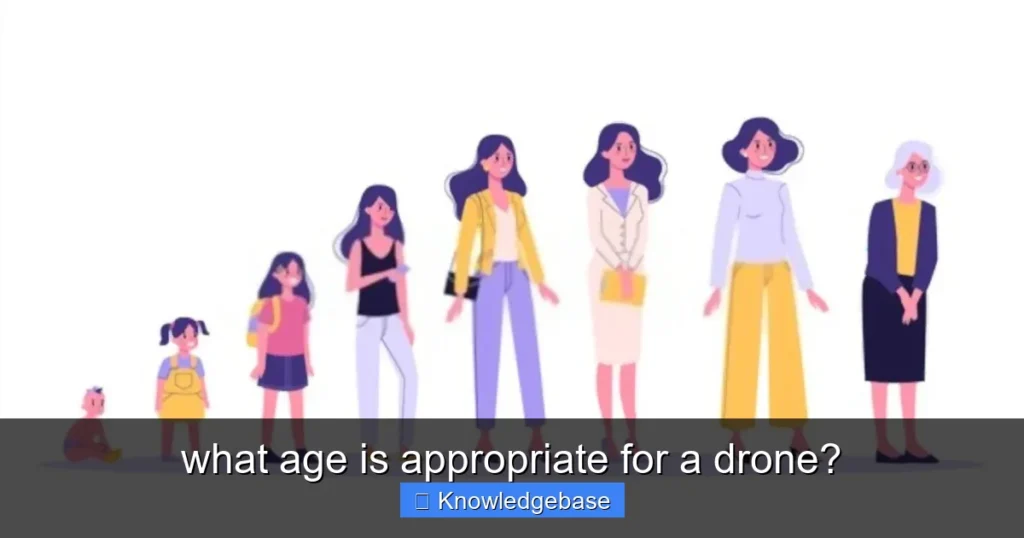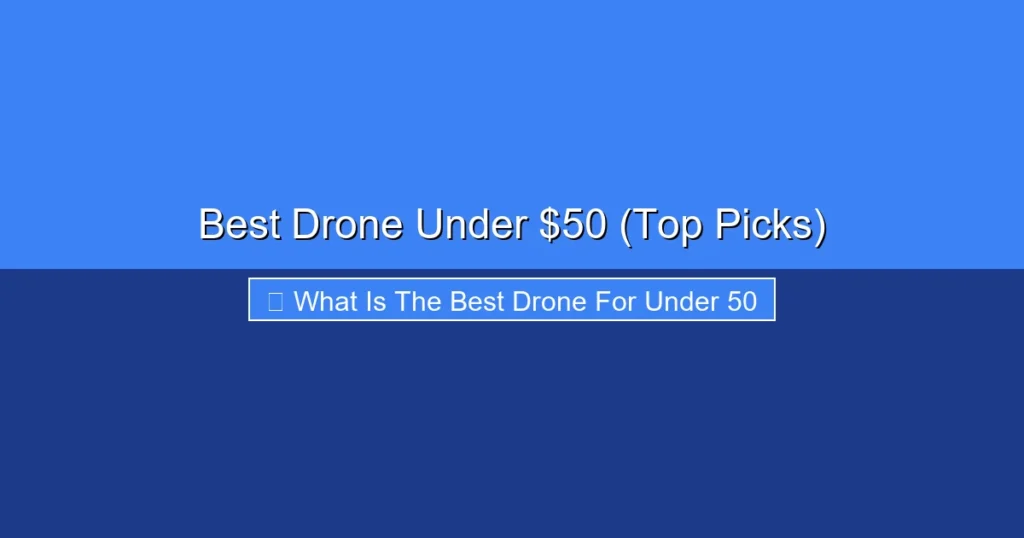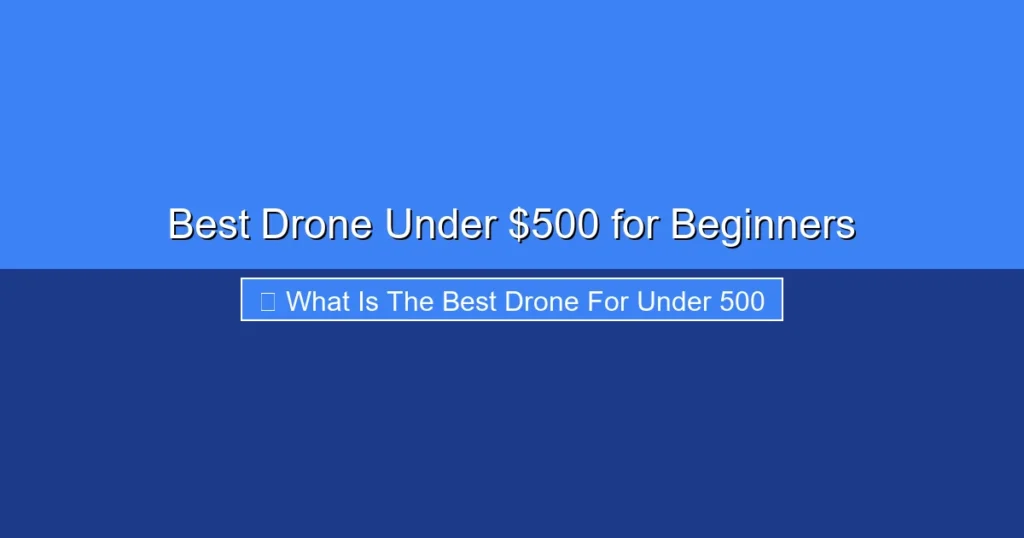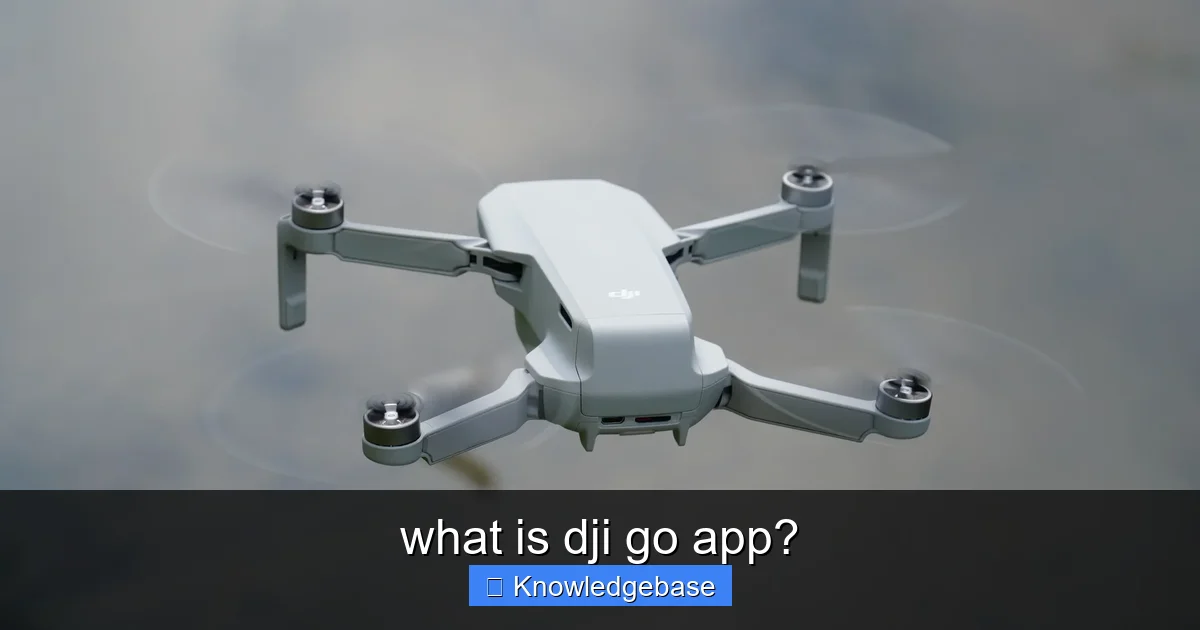
Featured image for this comprehensive guide about what is dji go app?
Image source: gadgeblo.com
In the rapidly evolving world of drone technology, one name stands out as a pioneer and leader: DJI. For years, DJI has equipped hobbyists and professionals alike with incredible aerial tools, revolutionizing everything from filmmaking to surveying. But a powerful drone is only as good as the software that controls it. Enter the DJI GO app – a crucial piece of the puzzle that, for a significant era, served as the central nervous system for many of DJI’s most iconic drones.
If you’re new to the DJI ecosystem, inherited an older model, or are simply curious about the history of drone control, you might be asking: “What is DJI GO app?” This isn’t just a simple remote control interface; it’s a comprehensive flight control center, camera manager, and editing suite rolled into one. For a generation of pilots, the DJI GO app was their window to the sky, transforming complex aerial maneuvers into intuitive touchscreen interactions.
This comprehensive guide will dive deep into the DJI GO app, exploring its core functionalities, the drones it supports, its key features, and how it laid the groundwork for future DJI applications. We’ll also address its legacy in the age of DJI Fly and provide essential tips for current users. Whether you’re flying a Phantom 3 or a Mavic Pro, understanding the intricacies of the DJI GO app is key to unlocking your drone’s full potential and ensuring a safe, enjoyable flight experience.
Quick Answers to Common Questions
What is the DJI Go app?
The DJI Go app is your essential mobile companion for flying older DJI drones, transforming your smartphone or tablet into a powerful flight controller and camera monitor. It’s the central hub for controlling your drone’s movements and accessing its features.
What can I do with the DJI Go app?
With the DJI Go app, you can pilot your drone, view a live video feed from its camera, capture amazing photos and videos, and utilize intelligent flight modes. It also allows you to adjust camera settings, update firmware, and manage your drone’s operations.
Which DJI drones use the DJI Go app?
The DJI Go app is primarily designed for older DJI models, including the Phantom 3, Phantom 4 (Standard, Advanced, Pro), and Inspire series drones. Newer DJI drones generally use the DJI Fly app or DJI Mimo instead.
Is the DJI Go app free to download and use?
Yes, the DJI Go app is completely free to download and use on compatible iOS and Android devices. You won’t encounter any hidden costs or subscription fees for its core functionalities.
Where can I download the DJI Go app?
You can easily download the DJI Go app from the Apple App Store for your iPhone or iPad, or from the Google Play Store for your Android smartphone or tablet. Just search for “DJI Go” and install it!
📋 Table of Contents
- Understanding the Core Functionality: What Exactly is the DJI GO App?
- Evolution and Legacy: Which DJI Drones Rely on DJI GO?
- Key Features and Capabilities: Unlocking Your Drone’s Potential
- Getting Started and Best Practices: Maximizing Your DJI GO Experience
- DJI GO vs. DJI Fly: Understanding the Next Generation
- Troubleshooting Common Issues and Advanced Tips for DJI GO Users
Understanding the Core Functionality: What Exactly is the DJI GO App?
At its heart, the DJI GO app is a sophisticated mobile application designed to be the primary interface between you and your DJI drone. Developed by DJI, it essentially turns your smartphone or tablet into a robust flight controller, camera monitor, and data hub. Before the advent of newer applications like DJI Fly, the DJI GO app was the indispensable tool for launching, controlling, capturing, and even editing aerial footage from a wide range of DJI drones.
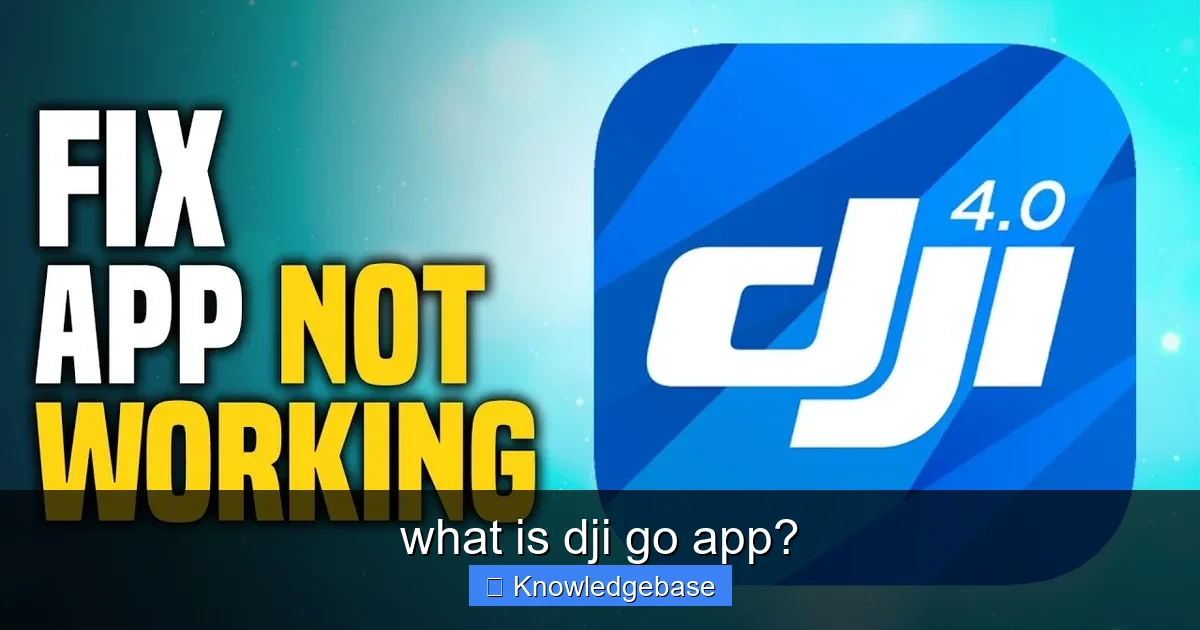
Learn more about what is dji go app? – what is dji go app?
Image source: brownspace.org
The app’s primary function is to provide a live, high-definition video feed directly from your drone’s camera to your mobile device. This real-time view is critical for FPV (First Person View) flying, allowing pilots to navigate their drone as if they were onboard. Beyond just a video feed, the DJI GO app integrates crucial flight telemetry data, displaying vital information such as altitude, speed, distance, battery level, and GPS signal strength, all in an easy-to-read overlay.
| Aspect | Description | Significance / Benefit |
|---|---|---|
| Primary Purpose | Enables real-time camera view, flight control, and settings adjustment for compatible DJI drones. | Transforms a smartphone/tablet into a drone’s command center and live monitor. |
| Intelligent Flight Modes | Offers advanced flight features like Follow Me, Waypoints, Point of Interest, TapFly, and Course Lock. | Simplifies complex aerial maneuvers, automates shots, and enhances creative possibilities. |
| Media Management | Provides tools for basic photo/video editing, playback, and direct sharing to social media platforms. | Streamlines post-production workflow and allows for immediate content sharing. |
| Device Compatibility | Supports older DJI models including Phantom 3/4 series, Inspire 1/2, Mavic Pro, Spark, and Osmo handheld gimbals. | Essential for users of these specific legacy DJI products to operate and manage their devices. |
| Current Status | Considered a legacy app; largely replaced by the DJI Fly app for newer drone models (e.g., Mavic Mini, Air 2/S, Mini 2/3/4 Pro, Avata). | Crucial distinction for new users; indicates specific app usage based on drone model for optimal experience. |
Bridging the Gap: Drone and Pilot
The DJI GO app acts as the essential bridge, translating your finger taps and swipes into precise commands for your drone. It communicates wirelessly with the drone’s remote controller, which in turn sends signals to the aircraft. This seamless integration ensures that you have complete control over every aspect of your flight, from takeoff to landing, and everything in between. It empowers pilots with the ability to execute complex flight maneuvers, activate intelligent flight modes, and fine-tune camera settings with unparalleled ease.
More Than Just a Controller
While flight control is central, the DJI GO app offers much more. It’s a comprehensive ecosystem designed to enhance every stage of your drone operation. It allows for:
- Pre-flight Checks: Ensuring your drone is ready to fly by checking GPS signals, battery levels, and compass calibration.
- Camera Management: Full control over camera settings like ISO, shutter speed, aperture, white balance, and video resolution.
- Intelligent Flight Modes: Accessing advanced autonomous flight options such as Follow Me, Waypoints, Point of Interest, and TapFly.
- Post-flight Review and Editing: Playing back recorded footage, trimming clips, and even applying basic filters directly within the app.
- Sharing: Quickly uploading your aerial masterpieces to social media platforms or the DJI SkyPixel community.
- Flight Logs: Recording detailed data for every flight, including routes, speeds, and even error messages, which can be invaluable for troubleshooting or performance analysis.
In essence, the DJI GO app centralized the entire drone experience, making sophisticated aerial photography and videography accessible to a broader audience. It was a testament to DJI’s commitment to user-friendly design, even for their more advanced professional-grade equipment.
Evolution and Legacy: Which DJI Drones Rely on DJI GO?
The DJI GO app has a rich history, serving as the primary control interface for a significant lineup of DJI drones during their prime. Understanding which drones are compatible with this particular application is crucial, especially for those using older models or considering a pre-owned drone. The app was the standard for DJI’s consumer and prosumer drones before the introduction of the more streamlined DJI Fly app for newer, often more compact models.
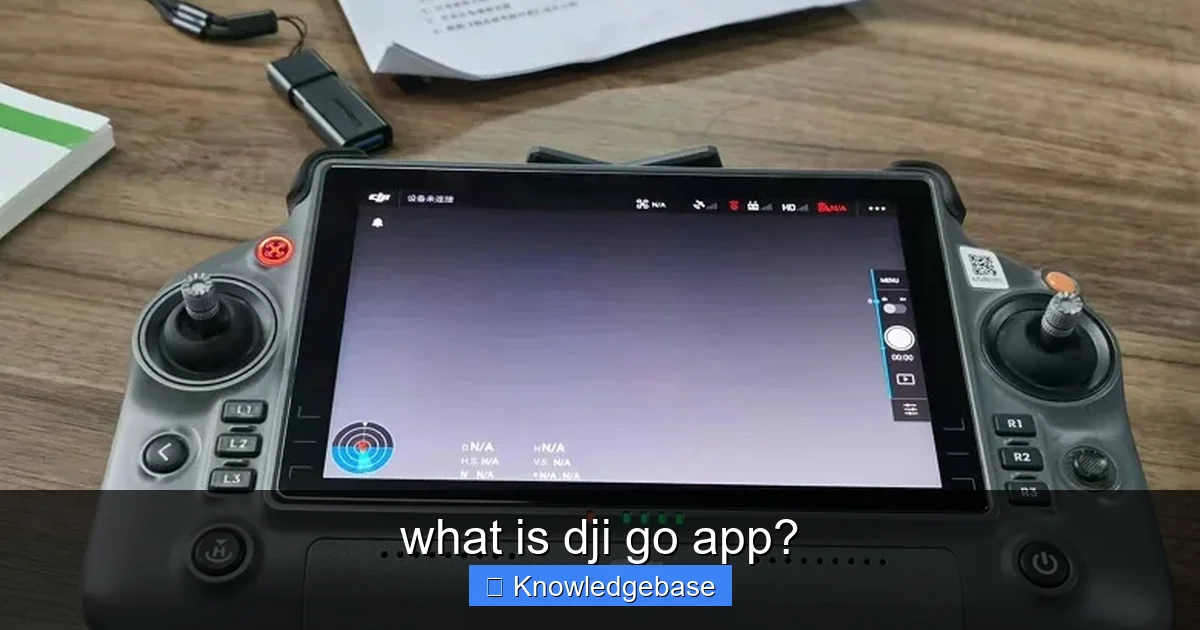
Learn more about what is dji go app? – what is dji go app?
Image source: yyaloo.com
A List of Compatible Drones
The DJI GO app was designed to support a wide array of popular DJI drones. Its versatility meant that pilots with different levels of experience and different budget ranges could all use the same intuitive software. Some of the most notable drones that rely on the DJI GO app include:
- DJI Phantom Series:
- Phantom 3 Standard / Advanced / Professional / 4K
- Phantom 4 / Advanced / Pro / Pro V2.0
- DJI Inspire Series:
- Inspire 1 / Pro / RAW
- Inspire 2
- DJI Mavic Series:
- Mavic Pro / Platinum
- Mavic Air (First Generation)
- DJI Spark: The compact, gesture-controlled mini drone.
- DJI Matrice Series (Certain Models): Some industrial Matrice models also utilized aspects of the GO app for flight, though DJI also developed more specialized apps for these.
If you own one of these drones, the DJI GO app (or its slightly newer iteration, DJI GO 4, which consolidated support for the Phantom 4, Mavic, Spark, and Inspire 2 series) is the application you will need to operate it. It’s important to differentiate between the original DJI GO app and DJI GO 4, as the latter offered optimized performance and features for its specific range of drones, becoming the dominant version for many years.
The Shift Towards DJI Fly
As drone technology advanced and DJI began introducing more user-friendly and compact drones, there was a recognized need for a simpler, more intuitive control experience. This led to the development and introduction of the DJI Fly app. Released initially with the Mavic Mini, DJI Fly offers a more streamlined interface, focusing on ease of use for casual pilots and quick content creation.
The transition marked a strategic decision by DJI to cater to different segments of its user base. While DJI GO app (specifically GO 4) provides extensive control and a wealth of advanced features catering to experienced pilots and professional workflows, DJI Fly prioritizes simplicity and accessibility. This means that newer drones like the Mini series, Air series (Air 2, Air 2S, Air 3), and Mavic 3 series primarily use DJI Fly, while older, more professional-grade drones like the Phantom 4 Pro and Inspire 2 continue to rely on the robust functionalities of the DJI GO app. Understanding this distinction is key to choosing the correct app for your specific drone model.
Key Features and Capabilities: Unlocking Your Drone’s Potential
The DJI GO app is a powerhouse of features, designed to provide pilots with comprehensive control and creative freedom. Its capabilities extend far beyond basic flight, empowering users to capture stunning aerial visuals and execute complex maneuvers with precision. Let’s delve into some of the most critical functionalities that define the DJI GO app experience.
Intuitive Flight Controls and Live HD View
The cornerstone of the DJI GO app is its ability to provide a real-time, high-definition video feed from your drone’s camera. This FPV view is overlaid with essential flight telemetry data, including altitude, speed, distance from home point, and battery status. This immediate visual feedback, combined with responsive virtual joysticks (or physical controller inputs), allows for incredibly precise manual flight. You can effortlessly adjust your drone’s position, orientation, and camera angle, making the composition of your shots feel natural and intuitive.
Advanced Intelligent Flight Modes
One of the distinguishing strengths of the DJI GO app, particularly for the drones it supports, is its suite of intelligent flight modes. These pre-programmed maneuvers simplify complex shots and allow the drone to fly autonomously, freeing the pilot to focus on camera work. Some popular modes include:
- ActiveTrack: The drone automatically follows a designated subject, keeping it in the frame regardless of its movement.
- TapFly: Tap a point on the screen, and the drone will fly to that location, avoiding obstacles along the way.
- Point of Interest (POI): Circle around a fixed point at a set radius and altitude, perfect for cinematic orbits around landmarks.
- Waypoint: Program a series of GPS points, and the drone will fly a predefined route, allowing for repeatable shots.
- Course Lock & Home Lock: Simplifies directional control by locking the drone’s forward direction or relative direction to the home point.
- Tripod Mode: Limits the drone’s speed and responsiveness for ultra-smooth, slow-motion footage, ideal for precise indoor flying or detailed close-ups.
These modes significantly elevate the creative potential of drones compatible with the DJI GO app, enabling even novice pilots to achieve professional-looking results.
Comprehensive Camera Settings and Customization
For photographers and videographers, the DJI GO app offers an extensive array of camera controls, akin to a professional DSLR or mirrorless camera. Users can fine-tune every aspect of their image capture, including:
- ISO: Adjust sensor sensitivity to light.
- Shutter Speed: Control exposure time for motion blur effects or sharp stills.
- Aperture: Manage depth of field (on drones with adjustable apertures like the Phantom 4 Pro or Inspire 2).
- White Balance: Ensure accurate color rendition under various lighting conditions.
- Exposure Compensation: Brighten or darken the overall image.
- Picture Profiles/Color Modes: Select from standard, D-Log, or other profiles for greater flexibility in post-production.
- Video Resolution and Frame Rates: Choose from a range of options, including 4K at various frame rates, 2.7K, 1080p, and slow-motion capabilities.
- Photo Modes: Single shot, burst shooting, exposure bracketing (AEB), time-lapse, and panorama.
This level of control ensures that users can optimize their footage for any scenario, from bright daylight to challenging low-light conditions, maximizing the image quality their drone’s camera can deliver.
Post-Flight Editing and Sharing Features
Beyond flying and capturing, the DJI GO app also includes basic editing tools. Pilots can review their recorded photos and videos, trim clips, add music, and apply filters directly within the app. While not as robust as dedicated desktop editing software, these features are perfect for quick edits and immediate sharing. The app also facilitates easy uploading to social media platforms or DJI’s own SkyPixel community, allowing users to share their aerial perspectives with a global audience instantaneously.
Flight Logs and Analytics
Every flight conducted through the DJI GO app is meticulously logged. These flight logs contain valuable data such as flight paths, speeds, altitudes, battery consumption, and even sensor data. This information is crucial for reviewing flight performance, identifying potential issues, and learning from past flights. In the event of an incident, these logs can also be instrumental for DJI support to diagnose problems.
In summary, the DJI GO app is not merely a controller; it’s a comprehensive platform that empowers pilots with advanced flight capabilities, professional camera controls, and convenient post-flight workflows, truly unlocking the full potential of compatible DJI drones.
Getting Started and Best Practices: Maximizing Your DJI GO Experience
For both new and seasoned pilots using a drone compatible with the DJI GO app, a smooth and safe flight experience hinges on proper setup and adherence to best practices. Maximizing your DJI GO app experience means understanding how to get started, maintaining connectivity, and performing essential pre-flight checks. Following these guidelines will not only ensure safer flights but also help you get the most out of your drone’s capabilities.
Installation and First-Time Setup
- Download the Correct App: Ensure you download the specific version required for your drone. For most modern DJI GO-compatible drones (Phantom 4 series, Mavic Pro, Spark, Inspire 2), this will be the DJI GO 4 app. It’s available on the Apple App Store for iOS devices and often directly from the DJI website for Android devices (as Google Play Store policies sometimes limit drone apps).
- Install on a Compatible Device: The DJI GO app can be resource-intensive. Use a relatively modern smartphone or tablet with sufficient processing power and RAM for optimal performance. Older or low-spec devices can lead to lag, dropped frames, or even app crashes.
- Create/Log In to Your DJI Account: You’ll need a DJI account to activate your drone and access all app features, including firmware updates and flight logs.
- Connect Your Drone:
- Power on your drone and remote controller.
- Connect your mobile device to the remote controller via USB cable (ensure it’s a quality, data-transferring cable, not just a charging cable).
- Launch the DJI GO app. The app should automatically detect and connect to your drone.
Maintaining a Stable Connection
A stable connection between your drone, controller, and the DJI GO app is paramount for safe operation. Here are some tips:
- Use a High-Quality USB Cable: Cheap or damaged cables are a common cause of connection issues.
- Minimize Interference: Avoid flying near strong Wi-Fi signals, cellular towers, or large metallic structures that can interfere with the drone’s radio signal.
- Keep Your Device Charged: The app can drain battery quickly. Ensure your phone/tablet has ample charge, or use a power bank.
- Close Background Apps: Free up your device’s resources by closing unnecessary applications running in the background.
Crucial Pre-Flight Checks and Calibration
Before every flight, make it a habit to perform a thorough pre-flight check using the DJI GO app:
- Battery Levels: Confirm both drone and remote controller batteries are fully charged.
- GPS Signal: Ensure a strong GPS lock (typically 10+ satellites) before takeoff for stable flight and reliable Return-to-Home functionality.
- Compass Calibration: Calibrate your compass before your first flight in a new location, or if the app prompts you to. This is crucial for accurate navigation. Perform it in an open area away from metallic objects.
- IMU Calibration: The Inertial Measurement Unit (IMU) rarely needs calibration, but if the app suggests it or you experience erratic flight behavior, follow the in-app instructions.
- Propellers: Visually inspect propellers for any damage and ensure they are securely attached.
- Camera Lens: Clean the camera lens to avoid blurry or smudged footage.
Keeping Your App and Firmware Updated
Regularly updating your DJI GO app and your drone’s firmware is essential. Updates often include:
- Bug Fixes: Addressing glitches or stability issues.
- Performance Improvements: Enhancing flight stability, camera quality, or app responsiveness.
- New Features: Occasionally, new intelligent flight modes or camera options are added.
- Regulatory Compliance: Updates may include geofencing data or other features to help comply with local drone regulations.
Always update both the app and the drone’s firmware together to ensure compatibility. Typically, the DJI GO app will notify you when updates are available. Perform updates over a stable internet connection and ensure drone batteries are sufficiently charged during the process.
By diligently following these best practices, you can ensure a safer, more reliable, and ultimately more enjoyable flying experience with your DJI GO app-controlled drone.
DJI GO vs. DJI Fly: Understanding the Next Generation
As DJI’s drone lineup evolved, so did its controlling applications. The introduction of the DJI Fly app marked a significant shift from the more feature-rich DJI GO app. Understanding the differences between these two powerful applications is crucial for pilots navigating DJI’s diverse ecosystem, especially when considering purchasing a new drone or upgrading an existing one. While both apps serve the fundamental purpose of controlling a DJI drone, their philosophies and target audiences differ considerably.
The DJI GO app, and specifically DJI GO 4, was designed for a generation of drones that often appealed to prosumers and professionals. These drones, such as the Phantom 4 Pro and Inspire 2, offered advanced features, robust cameras, and required a higher degree of control and customization. The app reflected this with a dense interface, offering deep dives into camera settings, complex flight modes, and detailed telemetry. It assumed a user who was comfortable with more technical details and sought granular control over their flight and capture.
DJI Fly, on the other hand, emerged with a different mission: simplicity and accessibility. Debuting with the Mavic Mini, it was tailored for a new breed of compact, lighter, and often more consumer-oriented drones. The app boasts a clean, uncluttered interface, focusing on intuitive operation and quick content creation. Its design prioritizes getting the drone in the air quickly, capturing stunning footage with minimal fuss, and sharing it effortlessly. This often means fewer manual controls and a streamlined set of intelligent flight modes compared to its predecessor.
Simplified vs. Feature-Rich
One of the most apparent distinctions lies in the sheer volume of features and controls available. The DJI GO app provides extensive manual camera controls (ISO, shutter, aperture, white balance, advanced color profiles), a wider array of intelligent flight modes (including Waypoints and advanced ActiveTrack options), and detailed diagnostic tools. DJI Fly simplifies many of these, often automating settings or offering a more curated selection of flight modes (like QuickShots) that are easier for beginners to grasp.
User Experience and Accessibility
DJI Fly excels in user accessibility. Its intuitive design and clear visual cues make it incredibly easy for first-time drone pilots to get started. The learning curve is significantly shallower. The DJI GO app, while powerful, can appear daunting to a newcomer due to its dense interface and numerous options. It requires a greater investment of time to master, but in return, offers unparalleled control for those who seek it.
Performance and Device Compatibility
The DJI GO app, particularly DJI GO 4, can be quite demanding on mobile device resources. It often requires newer, more powerful smartphones or tablets to run smoothly without lag or crashes. This is partly due to the extensive data processing required for its advanced features and high-quality live feeds from professional-grade cameras. DJI Fly, by contrast, is generally optimized for a broader range of mobile devices, including mid-range smartphones, ensuring a smoother experience for a wider user base, which aligns with its consumer-friendly focus.
Here’s a comparative overview to highlight the differences:
| Feature/Aspect | DJI GO App (Specifically GO 4) | DJI Fly App |
|---|---|---|
| Primary Target Audience | Prosumers, professionals, experienced pilots | Casual users, beginners, quick content creators |
| Interface Philosophy | Feature-rich, comprehensive, more technical | Simplified, intuitive, minimalist |
| Supported Drones (Examples) | Phantom 3/4, Mavic Pro/Platinum, Mavic Air (1st Gen), Spark, Inspire 1/2 | Mavic Mini/Mini 2/Mini 3 series, Mavic Air 2/2S/3, DJI FPV, Avata, Mavic 3 series |
| Camera Control | Extensive manual controls (ISO, shutter, aperture, WB, color profiles, histograms) | Simplified controls, often automatic, limited manual options |
| Intelligent Flight Modes | Wider array (ActiveTrack, TapFly, POI, Waypoints, Course Lock, Home Lock, Tripod Mode) | Streamlined (QuickShots, simpler ActiveTrack, Hyperlapse) |
| Flight Telemetry | Detailed data overlay (altitude, speed, distance, battery, GPS, attitude indicator) | Essential data overlay (altitude, speed, distance, battery, GPS) |
| Editing & Sharing | Basic in-app editor, direct sharing to social media & SkyPixel | Enhanced editor, “Share to Creator Studio,” template-based editing |
| Resource Intensity | More demanding on mobile device hardware | Less demanding, optimized for wider device compatibility |
| Firmware Updates | Managed within the app, sometimes requires specific sequences | Simplified in-app update process |
In conclusion, neither app is “better” than the other in an absolute sense; they are designed for different purposes and different drones. If you own an older DJI drone, the DJI GO app remains your essential tool, offering a robust and highly capable platform. If you’re looking at newer DJI models, DJI Fly provides a refreshingly simple and effective experience tailored for today’s quick-capture, social-sharing world. The key is to use the correct app for your specific drone model to ensure optimal performance and access to all features.
Troubleshooting Common Issues and Advanced Tips for DJI GO Users
Even with its robust design, users of the DJI GO app may occasionally encounter issues. Knowing how to troubleshoot common problems and applying advanced tips can significantly enhance your flying experience and prolong the life of your drone. This section provides actionable advice for keeping your DJI GO-controlled drone in peak condition.
Resolving Connection Glitches
Connection problems are among the most frustrating issues pilots face. Here’s how to tackle them:
- Restart Everything: The classic IT solution often works wonders. Power off your drone, remote controller, and mobile device. Then, power them on in sequence: remote controller first, then drone, then connect your mobile device and launch the DJI GO app.
- Check Cables: A faulty or low-quality USB cable is a common culprit. Try a different, known-good cable. Ensure it’s capable of data transfer, not just charging.
- Update Firmware and App: Outdated software can cause compatibility issues. Ensure both your drone’s firmware and the DJI GO app are running the latest versions. Perform updates over a stable internet connection with fully charged batteries.
- Clear App Cache: On Android devices, clearing the DJI GO app‘s cache can resolve performance issues. For iOS, a full reinstall might be necessary if issues persist.
- Minimize Wireless Interference: Fly in open areas away from strong Wi-Fi signals, cellular towers, and other sources of electromagnetic interference.
- Verify Device Compatibility: Ensure your mobile device meets the minimum requirements for the DJI GO app. Older devices may struggle to maintain a stable connection or smooth video feed.
Optimizing App Performance
To get the smoothest experience from the DJI GO app:
- Close Background Apps: Free up RAM and processor cycles by closing all other applications on your mobile device before launching DJI GO.
- Disable Notifications: Turn off non-essential notifications on your phone/tablet to prevent interruptions and resource drain during flight.
- Enable Airplane Mode (with Wi-Fi/Bluetooth on): This helps prevent unwanted calls or notifications from interfering, while still allowing the remote controller to connect if it uses Wi-Fi or Bluetooth.
- Monitor Device Temperature: Continuous use, especially in hot weather, can cause your mobile device to overheat and throttle performance. Take breaks if your device feels excessively hot.
- Use a Dedicated Device: If possible, use a mobile device primarily for drone flying to avoid clutter and maximize performance.
Battery Management Best Practices
Intelligent Flight Batteries are crucial and expensive components. Proper care ensures longevity and safety:
- Charge Fully Before Flight: Always start with 100% charged drone and remote controller batteries.
- Don’t Fully Drain: Avoid flying until the drone’s battery is critically low (e.g., below 10-15%). This stresses the battery cells.
- Store Properly: If storing batteries for an extended period, discharge them to around 50-60%. The DJI GO app can help you monitor this. Many DJI intelligent batteries will self-discharge to this level after a few days.
- Inspect for Swelling: Periodically check batteries for any signs of swelling, which indicates damage and a potential fire hazard. Replace swollen batteries immediately.
- Avoid Extreme Temperatures: Don’t fly or charge batteries in extremely hot or cold conditions, as this can degrade performance and safety.
Stay Informed: Regulations and Safety
Your DJI GO app is a powerful tool, but responsibility is paramount:
- Check No-Fly Zones: The DJI GO app incorporates geofencing, which restricts flight in sensitive areas (airports, critical infrastructure). Always respect these zones.
- Understand Local Regulations: Drone laws vary widely by region. Educate yourself on altitude limits, privacy laws, and registration requirements in your flying area. Resources like the FAA (USA), EASA (Europe), or local civil aviation authorities are vital.
- Maintain Visual Line of Sight (VLOS): Always keep your drone within your direct line of sight. The live feed from the DJI GO app is an aid, not a replacement for VLOS.
- Perform Compass Calibration Correctly: Calibrate in an open area, away from magnetic interference. Incorrect calibration is a leading cause of “flyaways.” The DJI GO app will guide you through this, but external factors are key.
By proactively addressing potential issues and adopting these advanced tips, users of the DJI GO app can enjoy a more reliable, safer, and ultimately more rewarding drone flying experience, ensuring their legacy DJI drones continue to perform at their best.
In the vast and exciting landscape of drone technology, the DJI GO app stands as a landmark application. For years, it served as the indispensable bridge between pilot and drone, transforming complex aerial maneuvers and intricate camera controls into an intuitive mobile experience. From the majestic Phantom series to the nimble Spark and the professional Inspire lineup, this app has been the command center, empowering countless enthusiasts and professionals to capture breathtaking perspectives previously unimaginable.
We’ve explored its core functionalities, its extensive compatibility list, and the rich suite of features that allow for cinematic flights and stunning photography. We’ve also delved into the crucial differences between the DJI GO app and its successor, DJI Fly, illustrating how DJI has evolved its software to meet the changing needs of its diverse user base. While newer drones embrace the streamlined simplicity of DJI Fly, the legacy of the DJI GO app endures, continuing to serve a significant fleet of powerful, older generation DJI drones.
Whether you’re a long-time pilot still utilizing the robust capabilities of the Phantom 4 Pro or a new owner of a classic Mavic Pro, understanding “what is DJI GO app?” is fundamental. By adhering to best practices for installation, connectivity, pre-flight checks, and firmware updates, you can ensure a safer, more reliable, and immensely more rewarding flying experience. The DJI GO app isn’t just an interface; it’s a testament to DJI’s innovation, providing a powerful platform that continues to unlock the full aerial potential of its compatible drones.
🎥 Related Video: Introducing the all-new DJI GO mobile app
📺 DJI
As the leader in easy-to-fly aerial photography systems, DJI is dedicated to ensuring that our users have a fun and safe …
Frequently Asked Questions
What is the DJI Go app?
The DJI Go app is the original mobile application developed by DJI for controlling many of its older drone models. It serves as the primary interface between your smartphone or tablet and your drone, enabling you to fly, capture footage, and access various settings.
Which DJI drones are compatible with the DJI Go app?
The DJI Go app is primarily compatible with older DJI drone models, including the Phantom 3 and 4 series, the Inspire series, and the first-generation Mavic Pro. For some models, specifically the Mavic Pro and Phantom 4, the DJI Go 4 app is the correct version to use.
What features does the DJI Go app offer?
The DJI Go app provides a comprehensive suite of features, including a live HD camera view, access to intelligent flight modes (like Follow Me, Waypoints, and Point of Interest), and full control over camera settings. It also allows for photo/video capture, playback, basic in-app editing, and firmware updates for your drone.
Is the DJI Go app still supported or used today?
While the DJI Go app is still functional for its compatible drones, DJI has largely transitioned to the newer DJI Fly app for its more recent consumer drones. The DJI Go app receives fewer updates now, but it remains essential for owners of older DJI models.
How do I download the DJI Go app?
You can download the DJI Go app from the Apple App Store for iOS devices or the Google Play Store for Android devices. Ensure you search for the correct version, such as “DJI Go” or “DJI Go 4,” depending on your specific drone model’s requirements.
What is the difference between DJI Go and DJI Fly?
The main difference lies in their design philosophy and drone compatibility. The DJI Go app is more feature-rich and complex, designed for older, more professional drones, offering advanced controls. The DJI Fly app, conversely, is a simpler, more intuitive app tailored for newer, more consumer-friendly drones like the Mavic Mini and Air series, focusing on ease of use and quick content sharing.