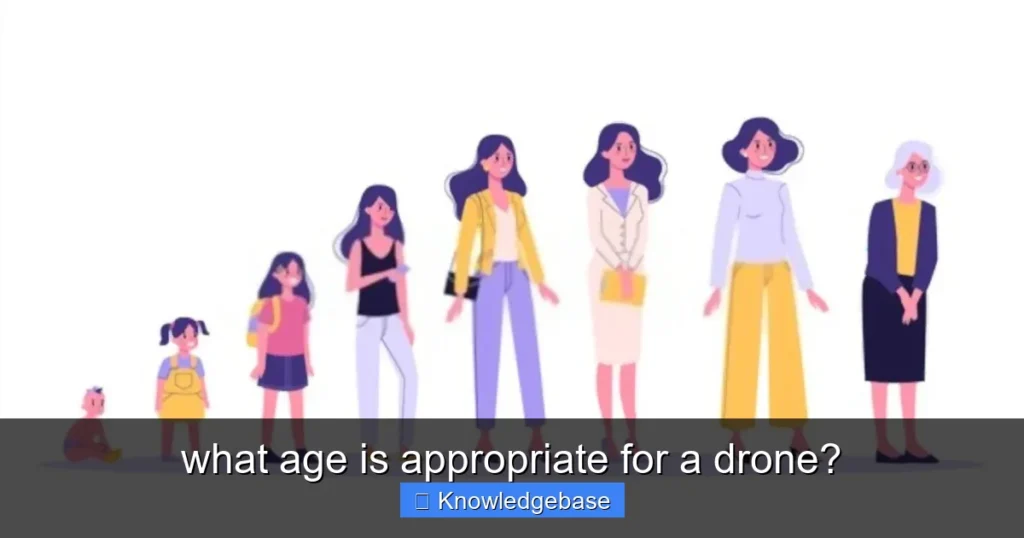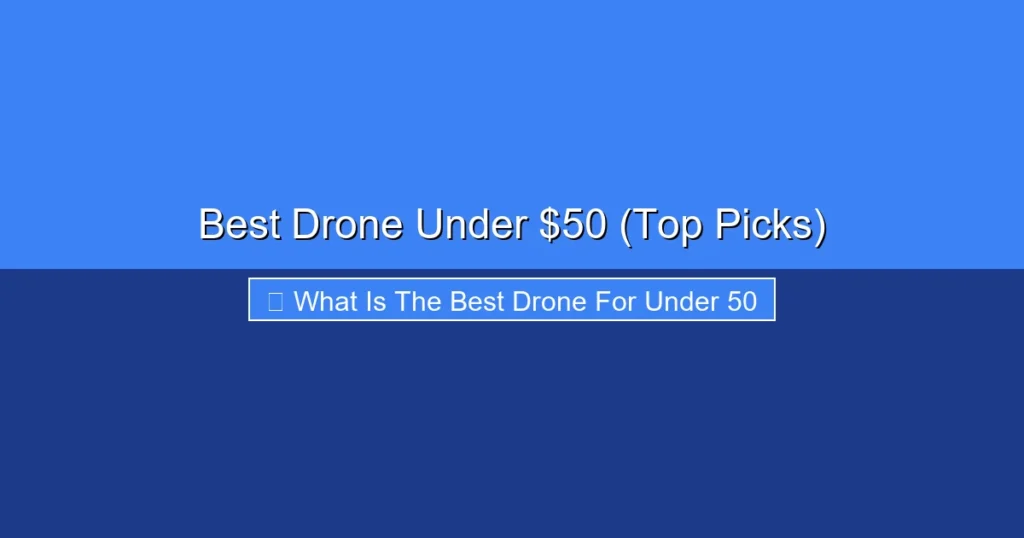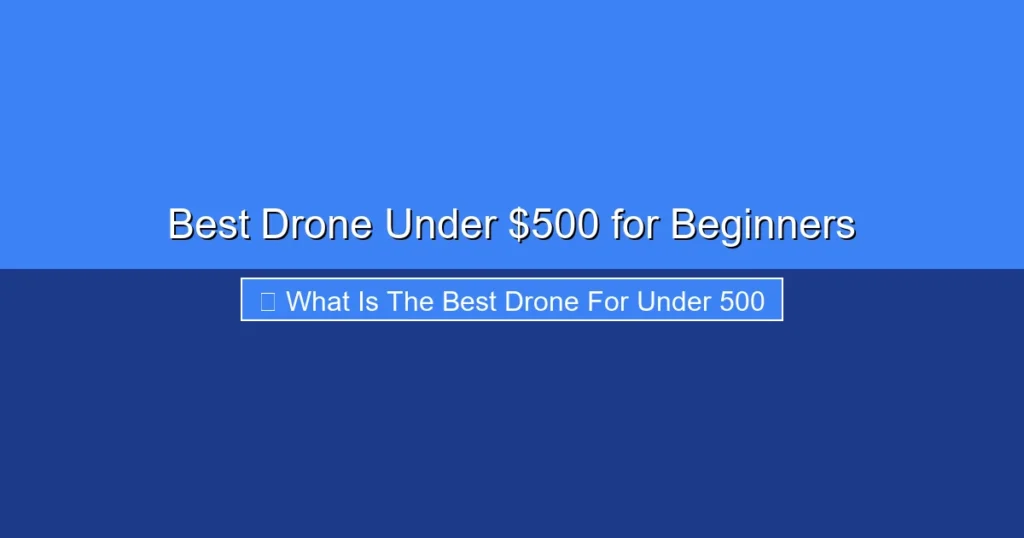Featured image for this comprehensive guide about are dji goggles compatible with mavic air?
Image source: www1.djicdn.com
Stepping into the world of drone flying is exhilarating, but for many enthusiasts, the ultimate immersion comes from First-Person View (FPV). Imagine soaring through the skies, seeing exactly what your drone sees, feeling like you’re truly aloft. If you’re a proud owner of the venerable DJI Mavic Air, a drone celebrated for its portability and impressive capabilities, you’ve likely pondered enhancing your flight experience with a pair of DJI Goggles. The question then becomes: are DJI Goggles compatible with Mavic Air?
It’s a common query that sparks a fair bit of confusion among the drone community, and for good reason. DJI has a history of introducing various Goggles models, each with its own set of compatible drones and proprietary transmission technologies. Navigating this landscape to determine if your specific Mavic Air can sync up with a particular set of DJI Goggles requires a deep dive into technical specifications, model variations, and a touch of historical context. This comprehensive guide aims to cut through the noise, providing a definitive answer to the compatibility question and offering actionable insights for those eager to experience FPV with their Mavic Air.
Whether you’re holding the original DJI Goggles, the sleek Racing Edition, or eyeing the newer Goggles 2, Integra, or Goggles 3, understanding the nuances of their transmission systems is key. We’ll explore the specific generations of DJI Goggles, dissect the crucial role of communication protocols like OcuSync and Enhanced Wi-Fi, and ultimately reveal which — if any — DJI Goggles truly offer a seamless FPV experience with your Mavic Air. Get ready to transform your aerial adventures!
Quick Answers to Common Questions
Are DJI Goggles compatible with Mavic Air?
Unfortunately, no, the original DJI Goggles and DJI Goggles RE are not directly compatible with the DJI Mavic Air. They don’t support the Enhanced Wi-Fi transmission system the Mavic Air uses.
What about newer DJI Goggles – are they compatible with Mavic Air?
Sadly, newer models like the DJI Goggles 2 or Integra Goggles are designed for the O3+ transmission system and are also not directly compatible with the Mavic Air’s technology.
Why isn’t there direct compatibility between DJI Goggles and Mavic Air?
The core issue lies in differing transmission technologies. The Mavic Air utilizes Enhanced Wi-Fi, which isn’t natively supported by the OcuSync 1.0 or O3+ systems that DJI’s various goggles rely on.
So, which DJI drones *are* the original DJI Goggles compatible with?
The original DJI Goggles (and RE edition) were primarily designed for older drones like the Mavic Pro, Phantom 4 series, and Inspire 2, which use OcuSync 1.0 or Lightbridge transmission systems.
What are my best options for an FPV experience with the Mavic Air?
Since DJI Goggles aren’t a direct fit, your primary method for an FPV-like experience with your Mavic Air is to use your smartphone or tablet with the controller, potentially exploring third-party apps for a more immersive view.
📋 Table of Contents
- The Initial Hype vs. Reality: Original DJI Goggles and Mavic Air
- A Glimmer of Hope: DJI Goggles Racing Edition (RE) and Mavic Air
- The New Generation: DJI Goggles 2, Integra, and Goggles 3 – No Love for Mavic Air
- Deep Dive into Transmission Systems: Why Compatibility Matters
- Alternatives to DJI Goggles for Mavic Air FPV
- Maximizing Your Mavic Air FPV Experience (Even Without DJI Goggles)
- DJI Goggles Compatibility with Mavic Air: A Quick Reference
- Conclusion: Navigating DJI Goggles Compatibility for Your Mavic Air
The Initial Hype vs. Reality: Original DJI Goggles and Mavic Air
When the original DJI Goggles (often referred to as the ‘white’ or ‘standard’ version) first hit the market, they promised an unparalleled FPV experience. Featuring a comfortable design, high-resolution screens, and DJI’s then-pioneering OcuSync 1.0 video transmission technology, they were a game-changer for drone pilots. However, a crucial question immediately arose for many: are DJI Goggles compatible with Mavic Air, specifically the first generation of this compact marvel?
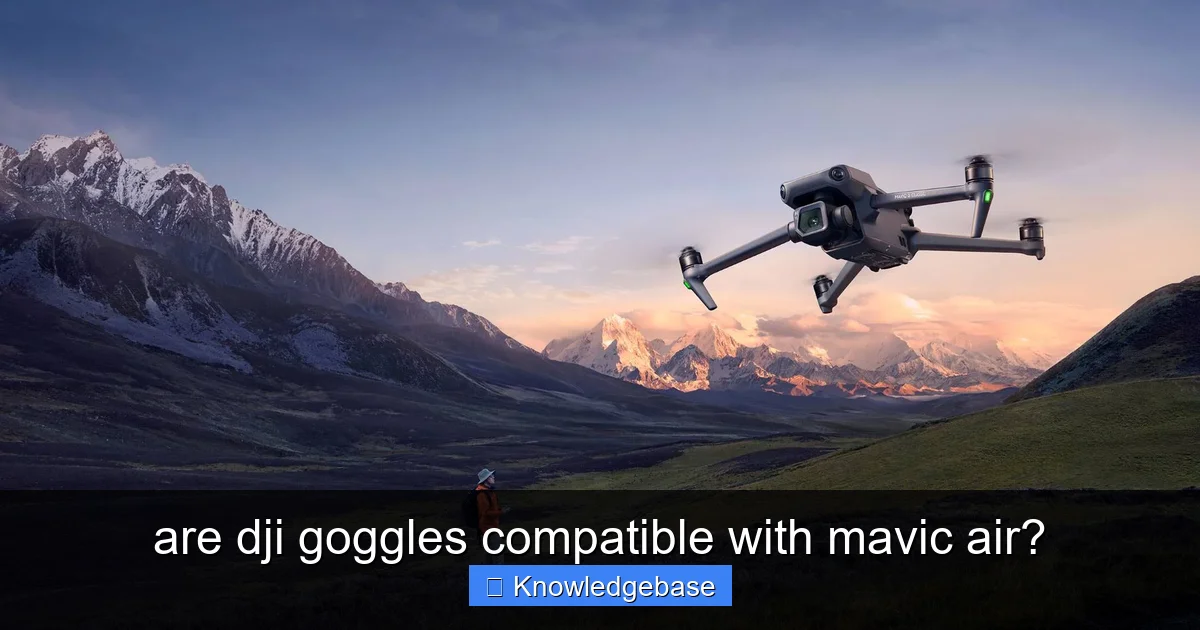
Learn more about are dji goggles compatible with mavic air? – are dji goggles compatible with mavic air?
Image source: cdn.wccftech.com
Unfortunately, for owners of the original Mavic Air, the answer regarding the first iteration of DJI Goggles was a resounding “no.” The core reason for this incompatibility lay in the fundamental differences in their respective video transmission systems. The original DJI Goggles were designed primarily to work with drones utilizing OcuSync 1.0 (like the Mavic Pro, Phantom 4 Pro V2.0) or Lightbridge (like the Inspire series). The Mavic Air, on the other hand, was equipped with DJI’s Enhanced Wi-Fi transmission system. While Enhanced Wi-Fi offered significant improvements over standard Wi-Fi in terms of range and stability for a compact drone, it was a distinct protocol that simply did not speak the same language as OcuSync 1.0 or Lightbridge.
| DJI Goggles Model | Mavic Air (1st Gen) Compatibility | Notes / Required Accessories |
|---|---|---|
| DJI Goggles (Original White) | Yes | Requires OTG cable & Mavic Air remote controller for connection. |
| DJI Goggles RE (Racing Edition) | Yes | Requires OTG cable & Mavic Air remote controller for connection. |
| DJI Goggles 2 | No | Uses DJI O3+ transmission system, incompatible with Mavic Air’s Wi-Fi/Lightbridge. |
| DJI Goggles Integra | No | Uses DJI O3+ transmission system, incompatible with Mavic Air’s Wi-Fi/Lightbridge. |
| DJI Goggles 3 | No | Uses DJI O4 transmission system, incompatible with Mavic Air’s Wi-Fi/Lightbridge. |
This technical mismatch meant that no amount of firmware updates or clever workarounds could bridge the gap. The hardware and software protocols were fundamentally different, preventing the original DJI Goggles from establishing a stable and functional connection with the Mavic Air. This was a source of disappointment for many users who had hoped for a unified FPV solution across DJI’s diverse drone lineup. The desire for a truly immersive, low-latency FPV experience with the portable Mavic Air remained, pushing enthusiasts to look for other solutions or await future developments from DJI.
It’s a critical point to clarify for anyone scouring second-hand markets or looking at older product specifications: if you encounter the original white DJI Goggles, understand that they will not provide an FPV experience with your Mavic Air. This distinction is vital in answering are DJI Goggles compatible with Mavic Air directly, as many mistakenly believe all DJI-branded accessories should naturally work together.
A Glimmer of Hope: DJI Goggles Racing Edition (RE) and Mavic Air
Just when it seemed like a dedicated DJI Goggles FPV experience for the Mavic Air was out of reach, DJI introduced the DJI Goggles Racing Edition (RE). This updated version, distinguished by its sleek black design and more robust antenna array, wasn’t just a cosmetic refresh. It brought crucial technical enhancements that finally addressed many compatibility issues, offering a beacon of hope for Mavic Air owners. So, for the DJI Goggles Racing Edition, are they compatible with Mavic Air?
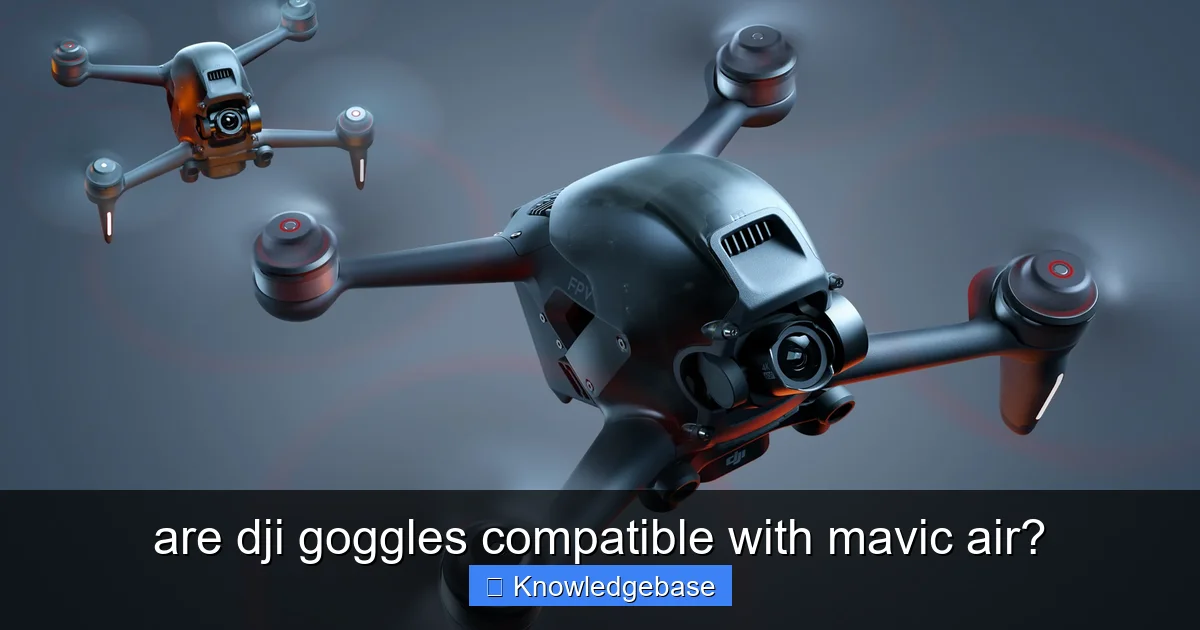
Learn more about are dji goggles compatible with mavic air? – are dji goggles compatible with mavic air?
Image source: cdn.mos.cms.futurecdn.net
The exciting answer is: Yes, the DJI Goggles Racing Edition (RE) *are* compatible with the original DJI Mavic Air! This was a significant development, as the Goggles RE were designed with broader transmission system support, including the Enhanced Wi-Fi protocol used by the Mavic Air. This meant that, unlike their white predecessors, the Goggles RE could finally “talk” to the Mavic Air, enabling a true FPV experience.
Pairing Your Mavic Air with DJI Goggles RE
- Firmware Update: Ensure both your Mavic Air (and its remote controller) and the DJI Goggles RE have the latest firmware installed. DJI often releases updates that improve stability and connectivity.
- Power On: Turn on your Mavic Air, its remote controller, and the DJI Goggles RE.
- Initiate Pairing: On the DJI Goggles RE, navigate to the settings menu and select “Pairing.”
- Press Link Button: On your Mavic Air drone, locate and press the linking button. You might need a small tool to press it. The drone’s status lights should begin flashing, indicating it’s in pairing mode.
- Confirmation: The Goggles RE should detect the Mavic Air and prompt you to confirm the connection. Once successfully paired, you’ll see the live feed from your drone’s camera directly in the goggles.
Once connected, users could enjoy a relatively low-latency, immersive FPV feed from their Mavic Air. The Goggles RE provided a clear, stable view, significantly enhancing the sense of flight and control. It transformed the Mavic Air from a primarily screen-based flying experience into a much more personal and engaging one. While the video quality was still limited by the Mavic Air’s Enhanced Wi-Fi system compared to dedicated FPV drones, it was a monumental leap forward for recreational pilots.
It’s important to reiterate that this compatibility specifically refers to the *first-generation* DJI Mavic Air. The subsequent Mavic Air 2 and Air 2S models use different, more advanced transmission systems (OcuSync 2.0 and OcuSync 3.0 respectively), which are *not* compatible with the DJI Goggles RE. Therefore, when discussing are DJI Goggles compatible with Mavic Air, always specify which Mavic Air model you’re referring to, as the answer changes dramatically.
The New Generation: DJI Goggles 2, Integra, and Goggles 3 – No Love for Mavic Air
As drone technology rapidly advanced, so did DJI’s FPV ecosystem. The introduction of newer drones like the Avata, Mavic 3 series, Mini 3 Pro, and Mini 4 Pro brought with them more sophisticated video transmission systems – namely O3+, O3, and O4. To complement these advancements, DJI launched a new generation of FPV headsets: the DJI Goggles 2, DJI Goggles Integra, and most recently, the DJI Goggles 3. These newer goggles offer vastly improved video quality, lower latency, and more robust connections, setting new standards for immersive drone flying.
However, for owners of the original DJI Mavic Air, this progression brings disheartening news. The question of are DJI Goggles compatible with Mavic Air, when referring to these cutting-edge models (Goggles 2, Integra, Goggles 3), is met with a definitive “no.”
Why Newer DJI Goggles Are Incompatible with Mavic Air:
- Advanced Transmission Systems: The DJI Goggles 2, Integra, and Goggles 3 are designed to work exclusively with DJI’s latest O3+, O3, or O4 video transmission technologies. These systems, while incredible for newer drones, are entirely different from the Enhanced Wi-Fi/OcuSync 2.0 system found in the original Mavic Air.
- Proprietary Protocols: DJI’s transmission protocols are proprietary and generally not backward-compatible across different generations, especially when there’s such a significant technological leap. The hardware and software within the Mavic Air simply lack the necessary components and firmware to communicate with the O3+/O4-based goggles.
- Targeted Ecosystems: Each generation of DJI’s FPV ecosystem is largely self-contained. The Goggles 2, Integra, and Goggles 3 are specifically built to integrate seamlessly with drones like the Avata, Mavic 3 series, Mini 3 Pro, Mini 4 Pro, and the DJI FPV drone (in the case of Goggles 2/Integra through compatibility with the O3 Air Unit), which share their advanced transmission protocols. The original Mavic Air, being an older model, falls outside this newer ecosystem.
This means that if you’ve recently acquired or are considering purchasing any of the latest DJI Goggles models, they will unfortunately not connect to your original Mavic Air. While the allure of their crisp displays and advanced features is strong, their technological foundation is simply too far removed from the Mavic Air’s capabilities. This distinction is critical for anyone wondering, “are DJI Goggles compatible with Mavic Air when I’m looking at the latest models?” The answer is consistently no, underscoring the importance of checking specific model compatibility rather than assuming universal functionality within the DJI brand.
Deep Dive into Transmission Systems: Why Compatibility Matters
Understanding why certain DJI Goggles are compatible with the Mavic Air while others are not boils down to one critical factor: the video transmission system. Just like different languages prevent people from communicating, different transmission protocols prevent drones and goggles from establishing a connection. Let’s break down the key systems involved.
Transmission Protocols: OcuSync, Lightbridge, Enhanced Wi-Fi, O3+, O4
- Lightbridge: One of DJI’s earliest sophisticated transmission systems, offering long range and good quality for its time. Found in older professional drones like the Inspire 1/2 and Phantom 3/4 series.
- OcuSync 1.0: Introduced with the original Mavic Pro, OcuSync significantly improved upon Wi-Fi, offering better range, lower latency, and greater interference resistance. It was a major step forward for consumer drones.
- Enhanced Wi-Fi: The primary transmission system for the original DJI Mavic Air. While still based on Wi-Fi principles, DJI implemented significant enhancements for improved range, stability, and slightly lower latency compared to standard Wi-Fi drones of its era. This system was designed for the Mavic Air’s compact form factor and market positioning.
- OcuSync 2.0: A major upgrade found in drones like the Mavic Air 2, Mavic 2 series, and Mini 2. It offered dual-frequency auto-switching, even greater range, and superior interference resistance.
- OcuSync 3.0 (O3) / O3+: Found in more recent drones such as the Mini 3 Pro, Mavic 3 series, and Avata. O3 and O3+ represent significant leaps in video transmission, delivering incredibly low latency, high-definition feeds (often 1080p at 100-120fps), and multi-antenna technology for exceptional stability and range.
- O4: The latest iteration, introduced with drones like the Mini 4 Pro and Avata 2. O4 further refines O3+ performance, offering even greater range, enhanced stability, and robust interference suppression.
The Mavic Air’s System: Enhanced Wi-Fi & OcuSync 2.0 (Confusion Point)
This is where some confusion arises. The original Mavic Air primarily used an advanced version of Wi-Fi which DJI branded as “Enhanced Wi-Fi.” Some sources or internal documents might refer to certain aspects of its capability as OcuSync 2.0-like due to its improved performance over standard Wi-Fi, but its core protocol stack was distinct from the full OcuSync 2.0 found in later drones like the Mavic Air 2. For the purpose of Goggles compatibility, it’s best to consider it as its own unique system, supported primarily by the DJI Goggles RE.
- Range: Enhanced Wi-Fi provided a respectable range for its time (up to 4 km FCC / 2 km CE), suitable for recreational flying.
- Latency: While better than basic Wi-Fi, its latency (around 170-240 ms) was not as low as the dedicated OcuSync systems, which could achieve 60-120 ms. This difference is noticeable in FPV flight.
- Video Quality: Typically streamed at 720p, offering a clear but not high-definition FPV experience.
How DJI Goggles RE Bridged the Gap (Temporarily)
The brilliance of the DJI Goggles Racing Edition was its multi-protocol support. DJI engineered the Goggles RE to be compatible not only with OcuSync 1.0 and Lightbridge but also specifically to incorporate support for the Mavic Air’s Enhanced Wi-Fi. This strategic inclusion made the Goggles RE the sole DJI FPV headset capable of directly connecting with the original Mavic Air. This was a specific design choice to cater to the popular Mavic Air and its users who desired an FPV experience, answering the critical question of are DJI Goggles compatible with Mavic Air with a qualified “yes” for that particular model.
As DJI continued to innovate, the focus shifted towards OcuSync 2.0, O3+, and O4. These newer systems represent a fundamental departure from the Enhanced Wi-Fi/OcuSync 1.0 era, leaving the original Mavic Air and its unique transmission system behind in terms of direct DJI Goggles compatibility (beyond the Goggles RE).
Alternatives to DJI Goggles for Mavic Air FPV
Given the limited direct compatibility of DJI Goggles with the Mavic Air (primarily only with the Goggles RE), many Mavic Air owners find themselves exploring alternative FPV solutions. While they may not offer the seamless integration of a dedicated DJI Goggles setup, these alternatives can still provide an immersive FPV experience. Here’s a look at your options if you’re still pondering are DJI Goggles compatible with Mavic Air and finding the answer isn’t ideal for your specific Goggles model.
1. Third-Party FPV Goggles with Analog Input (or HDMI via Remote)
This method involves connecting your Mavic Air’s remote controller to third-party FPV goggles that accept an analog video input or, more commonly, an HDMI input.
- How it Works:
- Most modern third-party FPV goggles are designed for analog FPV systems, but some higher-end models (or older Fat Shark/Dominator series) might have an HDMI input.
- You’ll need a remote controller for your Mavic Air that has an HDMI output port. The standard Mavic Air remote *does not* have a direct HDMI out. You would typically need to use a mobile device connected to the remote, and then use an HDMI capture device or screen mirroring solution from the mobile device to transmit to the goggles. This is often complex and introduces significant latency.
- A more practical approach (though still with caveats) is to use a monitor that outputs HDMI, and then feed that to goggles with HDMI input. However, this isn’t a direct drone-to-goggle connection.
- Pros: Wide range of goggle options, potential for better displays than budget smartphone setups.
- Cons: Highly cumbersome setup, introduces significant latency, requires additional accessories (HDMI converter/capture, cables), not a direct solution, and often results in a poor FPV experience compared to native systems. This is generally not recommended for true FPV.
2. Mobile Device FPV (Smartphone/Tablet)
This is by far the most common and accessible method for Mavic Air owners and involves using your smartphone or tablet connected to the drone’s remote controller.
- How it Works:
- Mount your smartphone or tablet to the Mavic Air’s remote controller.
- Connect the device to the remote using the appropriate USB cable.
- Launch the DJI GO 4 app (required for Mavic Air).
- The live FPV feed from the drone’s camera will be displayed on your device’s screen.
- Pros:
- No Extra Cost: You likely already own a compatible smartphone or tablet.
- Simplicity: Easy to set up and use.
- Full Telemetry: Access to all flight data, maps, and settings within the DJI GO 4 app.
- Safety: You can quickly look up from the screen to see the drone directly.
- Cons:
- Lack of Immersion: Not a true FPV experience like wearing goggles.
- Screen Glare: Difficult to see the screen clearly in bright sunlight.
- Distractions: Notifications, phone calls, etc., can interrupt the flight.
- Ergonomics: Holding a phone/tablet can feel less natural than wearing goggles.
3. Smartphone-based VR Headsets (Budget FPV)
These are inexpensive headsets that you insert your smartphone into, essentially turning your phone into a VR display.
- How it Works:
- Use your smartphone with the DJI GO 4 app as described above.
- Many VR headsets allow you to split the screen for a stereoscopic view, but for drone FPV, you just need a full-screen view.
- Insert your phone into the VR headset.
- Pros:
- Cost-Effective: Very cheap to acquire a basic VR headset.
- Increased Immersion: Offers a more “goggle-like” experience than just holding a phone.
- Cons:
- Significant Latency: Often adds more latency than direct screen viewing.
- Poor Resolution/Clarity: Phone screens are not optimized for close-up viewing through VR lenses, leading to pixelation and ‘screen-door’ effect.
- Comfort: Many budget VR headsets are uncomfortable for extended use.
- No Telemetry Overlay: You might lose the ability to easily see critical flight data (OSD) unless the app supports a specific VR mode.
- Safety: Completely blocks peripheral vision, making it harder to maintain visual line of sight (VLOS) with the drone.
While the direct answer to are DJI Goggles compatible with Mavic Air is limited, these alternatives provide a spectrum of options. For most Mavic Air users, the mobile device FPV via the DJI GO 4 app remains the most practical and reliable choice, balancing convenience with a decent flight experience, even if it lacks the full immersion of dedicated FPV goggles.
Maximizing Your Mavic Air FPV Experience (Even Without DJI Goggles)
Even if you don’t have the specific DJI Goggles Racing Edition or prefer not to use the alternative FPV methods, you can still significantly enhance your FPV-like experience with your original DJI Mavic Air using its native capabilities and some smart practices. The key is optimizing the existing system to deliver the best possible video feed and control responsiveness. For those still asking themselves, “are DJI Goggles compatible with Mavic Air, and what if they’re not?” — here are ways to make the most of what you have.
Optimizing Connection and Signal Quality
- Clear Line of Sight: Always maintain a direct line of sight between your drone and the remote controller. Obstacles like buildings, trees, and even your own body can degrade the signal and increase video latency.
- Optimal Antenna Placement: Ensure the remote controller’s antennas are pointed towards the general direction of your drone. For most DJI remotes, this means keeping them perpendicular to the ground, with the flat side facing the drone. Avoid cupping them with your hands.
- Avoid Interference: Fly in areas with minimal Wi-Fi interference. Urban environments are often saturated with Wi-Fi signals, which can negatively impact the Mavic Air’s Enhanced Wi-Fi transmission. Flying in open fields or less populated areas will yield better results.
- Check Environment: Before taking off, use the DJI GO 4 app to check the signal strength and choose the clearest channel if possible.
Settings Adjustments for Better FPV Performance
- Video Transmission Mode: In the DJI GO 4 app, navigate to the transmission settings. If available, experiment with “smooth” vs. “HD” modes. While HD might look better, “smooth” can sometimes prioritize lower latency over raw resolution, which is crucial for FPV.
- Change Channel Mode: The app often allows you to switch between auto-selection and manual channel selection. If you notice interference, try manually selecting a less congested channel.
- Reduced Resolution for Recording (Optional): Sometimes, lowering the recording resolution on the drone (e.g., from 4K to 2.7K or 1080p) can free up processing power, potentially leading to a slightly more stable FPV feed, though this effect is often minimal.
Practice and Safety First
- Start Slow: If FPV is new to you, even with a screen, start in open, unpopulated areas. Get comfortable with the controls and the delayed perspective.
- Maintain Visual Line of Sight (VLOS): Remember that even with FPV, regulations often require you to maintain VLOS with your drone. This means you should always be able to see the drone with your naked eye, or have a spotter who can.
- Understand Latency: Be aware that there will always be some degree of latency (delay) between your drone’s camera and your screen. Factor this into your movements, especially when flying fast or near obstacles.
Accessory Recommendations
- High-Quality Cables: Use the shortest, highest-quality USB cable you can for connecting your phone/tablet to the remote. Cheap or long cables can introduce data loss and latency.
- Sun Hood/Shade: Essential for flying in bright conditions. A good sun hood significantly improves screen visibility, making your FPV experience much clearer and more enjoyable.
- Power Bank: FPV flying (especially with the screen on full brightness) can drain your phone’s battery quickly. A portable power bank is invaluable for longer flight sessions.
- External Monitor: If your budget allows and you want a larger, brighter display than your phone, a dedicated crystal-sky style monitor can be a significant upgrade for screen-based FPV.
By implementing these tips, you can substantially improve your Mavic Air FPV experience, even without specific DJI Goggles. While the question are DJI Goggles compatible with Mavic Air points to limited options, maximizing your current setup ensures you still get a fantastic aerial perspective.
DJI Goggles Compatibility with Mavic Air: A Quick Reference
To summarize the complex compatibility landscape, here’s a quick reference table addressing the core question: are DJI Goggles compatible with Mavic Air (first generation)? This table outlines which DJI Goggles models work, which don’t, and why, providing clarity at a glance.
| Goggle Model | Primary Transmission Systems Supported | Mavic Air (1st Gen) Compatibility | Key Reason for Compatibility/Incompatibility |
|---|---|---|---|
| DJI Goggles (Original White) | OcuSync 1.0, Lightbridge | NO | Mavic Air uses Enhanced Wi-Fi, which is not supported by these Goggles. |
| DJI Goggles Racing Edition (RE) | OcuSync 1.0, Lightbridge, Enhanced Wi-Fi | YES | Specifically designed with support for the Mavic Air’s Enhanced Wi-Fi system. |
| DJI FPV Goggles V1/V2 | OcuSync 2.0 (DJI FPV Drone), DJI Digital FPV System | NO | These Goggles are part of the dedicated DJI FPV drone ecosystem, incompatible with Mavic Air. |
| DJI Goggles 2 | O3+ | NO | Utilizes a newer, proprietary O3+ transmission system, incompatible with Mavic Air’s Enhanced Wi-Fi. |
| DJI Goggles Integra | O3+ | NO | Similar to Goggles 2, designed for the O3+ ecosystem, not compatible with Mavic Air. |
| DJI Goggles 3 | O4 | NO | The latest generation, using the O4 transmission system, far too advanced for Mavic Air compatibility. |
This table makes it clear that if you’re looking for a direct DJI Goggles FPV experience with your original Mavic Air, the DJI Goggles Racing Edition (RE) are your only official and compatible option. All newer DJI Goggles models operate on entirely different transmission protocols, rendering them incompatible with the first-generation Mavic Air. This is the definitive answer to “are DJI Goggles compatible with Mavic Air” in a nutshell.
For those owning a Mavic Air 2 or Air 2S, compatibility shifts entirely. These drones use OcuSync 2.0/3.0 respectively, which means even the Goggles RE will not work. In those cases, other specific DJI Goggles models (like the DJI Smart Controller for Air 2/Air 2S, or potentially newer goggles with OcuSync 2.0/3.0 support via an Air Unit) would be the focus. This article, however, has specifically addressed the original Mavic Air.
Conclusion: Navigating DJI Goggles Compatibility for Your Mavic Air
The journey to answer the question, “are DJI Goggles compatible with Mavic Air?” has led us through a landscape of evolving drone technology and proprietary transmission systems. What initially seems like a straightforward query quickly unravels into a nuanced discussion, highlighting the importance of understanding specific model numbers and technological generations.
To recap, for owners of the original DJI Mavic Air, the compatibility picture is clear: the first-generation (white) DJI Goggles are definitively *not* compatible. However, a specific beacon of hope emerged with the DJI Goggles Racing Edition (RE). These black-colored goggles were engineered to support the Mavic Air’s Enhanced Wi-Fi transmission system, offering a genuine FPV experience. If you own a pair of Goggles RE, you’re in luck! If you’re looking to purchase, they represent your only official DJI Goggles option for the first-gen Mavic Air.
Conversely, the newer generations of DJI Goggles – including the DJI Goggles 2, Goggles Integra, and the latest Goggles 3 – are unfortunately *not* compatible with the original Mavic Air. These cutting-edge headsets rely on advanced O3+, O3, or O4 transmission protocols, which are fundamentally different from the Mavic Air’s system. This means if you’re eyeing the latest FPV tech from DJI, it won’t integrate with your trusty Mavic Air.
But the story doesn’t end there. Even without direct DJI Goggles compatibility (or if you don’t have the Goggles RE), you can still enjoy an immersive FPV-like experience with your Mavic Air. The DJI GO 4 app, combined with your smartphone or tablet, offers a highly practical and accessible FPV solution. By optimizing your connection, adjusting app settings, and employing simple accessories like sun hoods, you can significantly enhance your aerial perspective.
Ultimately, your Mavic Air is a fantastic, portable drone that still offers immense flying pleasure. While direct DJI Goggles compatibility is limited to a specific model, understanding these limitations empowers you to make informed decisions, whether that’s sourcing the right Goggles RE, optimizing your current setup, or exploring third-party alternatives. So go ahead, take to the skies, and enjoy the incredible views your Mavic Air has to offer!
Frequently Asked Questions
Are DJI Goggles compatible with the original Mavic Air drone?
Yes, the original DJI Goggles and the DJI Goggles Racing Edition (RE) are both compatible with the original Mavic Air. This allows you to experience an immersive First-Person View (FPV) during your flight sessions, enhancing your piloting experience.
Which specific DJI Goggles models work with the Mavic Air?
Both the standard DJI Goggles and the DJI Goggles Racing Edition (RE) offer full compatibility with the Mavic Air. While the Racing Edition might offer slightly lower latency and additional features, both will provide a clear FPV feed from your drone.
How do I connect my DJI Goggles to my Mavic Air?
You connect your DJI Goggles to the Mavic Air wirelessly. Typically, you’ll power on both devices and your remote controller, then follow the pairing instructions within the DJI Assistant 2 software or directly through the goggles’ menu system. Ensure both devices have updated firmware for a smooth connection.
What features are available when using DJI Goggles with the Mavic Air?
When connected, you can view the Mavic Air’s live camera feed in high definition directly in the goggles, giving you a pilot’s perspective. You can also control gimbal pitch, access important flight telemetry data, and sometimes even navigate menus using head tracking functionality.
Will there be significant video lag when flying the Mavic Air with DJI Goggles?
DJI Goggles are designed to minimize video latency for an optimal FPV experience. While a minor delay is inherent in any wireless transmission, the Mavic Air paired with DJI Goggles generally provides a smooth and responsive video feed, particularly with the Goggles Racing Edition which is optimized for performance.
Are there any specific firmware requirements for DJI Goggles and Mavic Air compatibility?
For the best and most reliable compatibility, it is highly recommended to ensure both your DJI Goggles and Mavic Air have the latest firmware updates installed. Outdated firmware can sometimes lead to connectivity issues or limit available features. Always check the official DJI website for the latest update procedures and compatibility notes.