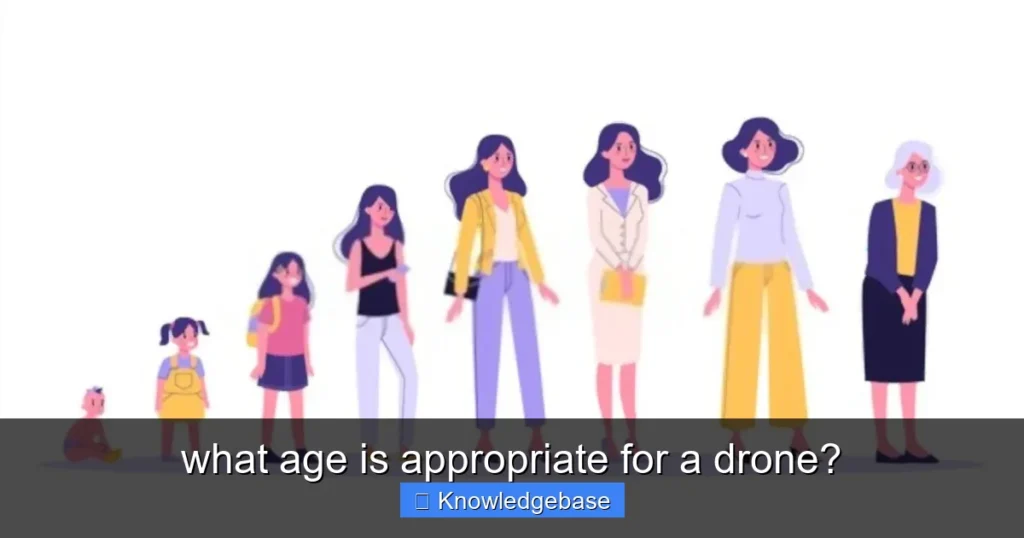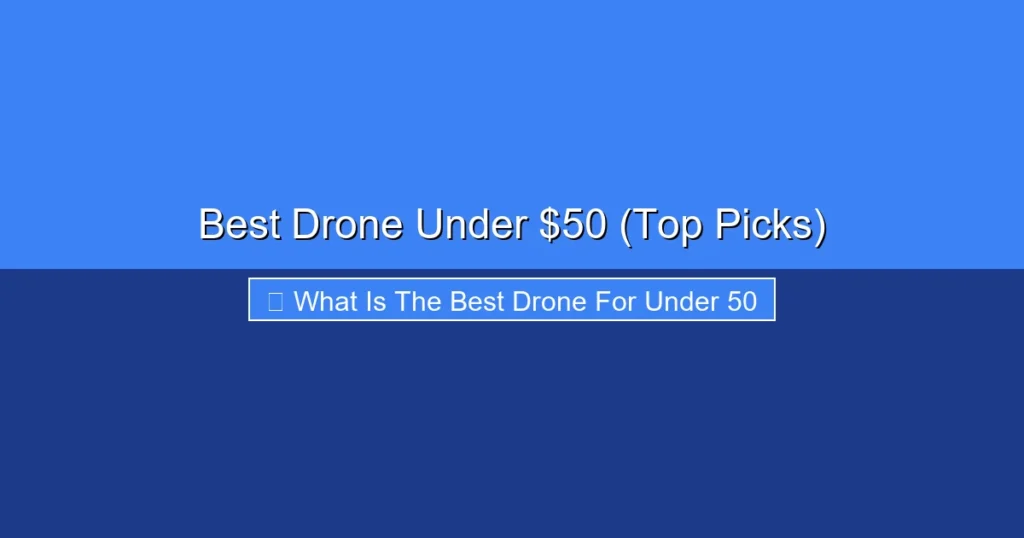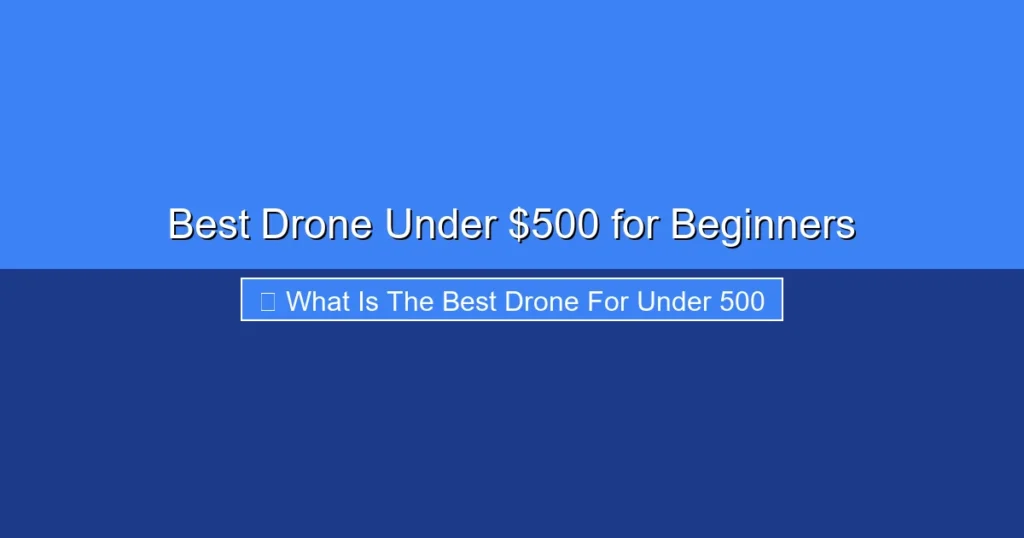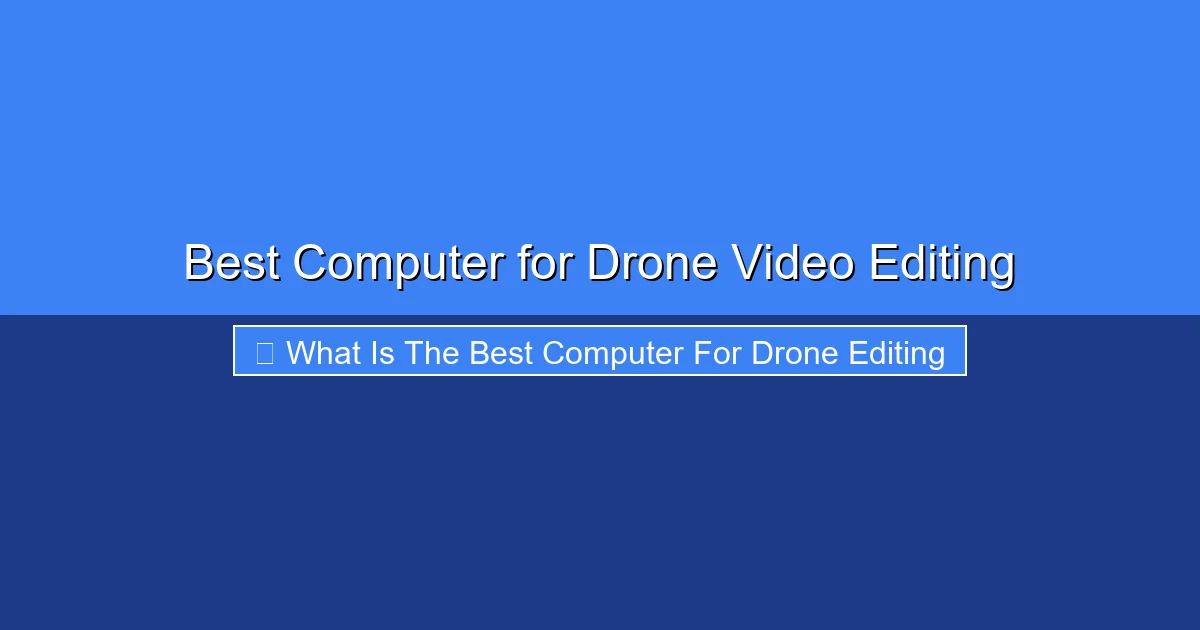
Featured image for this comprehensive guide about what is the best computer for drone editing
Drones have revolutionized the world of videography, offering breathtaking aerial perspectives that were once the exclusive domain of large-scale productions. From cinematic landscapes to dynamic action shots, drone footage adds an unparalleled dimension to any project. However, the joy of capturing stunning 4K, 6K, or even 8K aerial footage can quickly turn into frustration when your computer struggles to keep up with the editing demands. Choppy playback, endless rendering times, and frequent crashes are common woes for drone pilots and videographers trying to tame high-resolution, high-bitrate video files.
The truth is, editing drone footage is one of the most demanding tasks you can ask of a computer. Unlike standard HD video, aerial cinematography often involves intricate camera movements, complex codecs, and the need for significant color grading, stabilization, and visual effects to achieve that polished, professional look. This intense workload pushes every component of your system to its limits, from the processor and graphics card to the RAM and storage.
So, what exactly makes a computer excel at this task? If you’ve been grappling with sluggish performance, it’s time to invest in a machine specifically tailored for this rigorous work. This comprehensive guide will walk you through every critical component and consideration, helping you understand what is the best computer for drone editing, ensuring your creative vision isn’t hampered by hardware limitations. Get ready to transform your post-production workflow and bring your aerial masterpieces to life with unparalleled efficiency.
Quick Answers to Common Questions
Is a gaming PC the best computer for drone editing?
Yes, surprisingly often! Gaming PCs are built with powerful GPUs and fast processors, making them excellent candidates for the best computer for drone editing, as these components are crucial for smooth video work.
What’s the most important component for the best computer for drone editing?
While everything matters, a powerful GPU (graphics card) is arguably the most crucial component. It dramatically speeds up rendering and playback of those high-resolution drone footage files, making it essential for the best computer for drone editing.
Do I really need a lot of RAM for the best computer for drone editing?
Absolutely! For smooth multi-tasking and handling large video files, 16GB is a good starting point, but 32GB or even 64GB of RAM will make your best computer for drone editing significantly more efficient and responsive.
Should I get a Mac or a PC for the best computer for drone editing?
Both Macs and PCs can be fantastic options for the best computer for drone editing; the choice often comes down to personal preference, budget, and the specific editing software you prefer. High-end models from either platform will perform exceptionally well.
Can my current laptop be the best computer for drone editing, or do I need a desktop?
While some powerful laptops can handle drone editing well, for the absolute best computer for drone editing performance, upgradeability, and better cooling for sustained heavy workloads, a desktop often provides more value and power.
📋 Table of Contents
- Understanding the Demands of Drone Video Editing
- The Core Components: Your Drone Editing Workstation’s Brain and Muscle
- Storage Solutions: Speed, Capacity, and Workflow
- Display, Connectivity, and Peripherals: Completing Your Setup
- Pre-built vs. Custom-Built vs. Mac vs. PC: Making the Right Choice
- Optimizing Your Workflow: Beyond the Hardware
- Recommended Hardware Tiers for Drone Editing
- Conclusion: Powering Your Aerial Vision
Understanding the Demands of Drone Video Editing
Before diving into specific hardware recommendations, it’s crucial to understand why drone video editing requires such a powerful machine. It’s not just about playing back video; it’s about real-time manipulation of massive data streams.
Why Standard Computers Fall Short
- Higher Resolutions: Modern drones, like the DJI Mavic 3 or Autel EVO II Pro, capture footage in 4K, 5.4K, 6K, and even 8K. These resolutions contain exponentially more pixels than standard 1080p, meaning your computer has to process and render a significantly larger amount of data per frame. A single frame of 8K video is 16 times larger than a 1080p frame!
- Higher Bitrates and Codecs: Drone footage often uses efficient but computationally intensive codecs like H.264 (AVC) and H.265 (HEVC). While great for file size, decoding and encoding these requires substantial processing power. Professional drones might also offer ProRes or DNxHR, which are less compressed but produce much larger files, demanding faster storage and more RAM.
- Complex Effects and Color Grading: Beyond basic cuts, drone videos frequently involve stabilization, noise reduction, motion tracking, intricate color grading (especially with D-Log or similar flat profiles), and visual effects. Each of these operations adds significant load to your CPU and GPU.
- Real-time Playback: The ability to scrub through your timeline and play back footage smoothly without stuttering is essential for an efficient editing workflow. This “real-time” performance is a hallmark of a powerful drone video editing PC.
Key Software Considerations
Your choice of editing software also influences hardware requirements, as some applications are better optimized for certain components. The leading software suites include:
| Component | Recommended for 4K Editing | Minimum for 1080p Editing |
|---|---|---|
| CPU (Processor) | Intel Core i7/i9 (12th+ Gen), AMD Ryzen 7/9 (5000+ Series), Apple M1 Pro/Max/M2 Pro/Max | Intel Core i5 (10th+ Gen), AMD Ryzen 5 (3000+ Series), Apple M1 (Base) |
| GPU (Graphics Card) | NVIDIA RTX 3060/4060 (8GB+ VRAM), AMD RX 6700XT (12GB+ VRAM), Apple M1 Pro/Max/M2 Pro/Max (integrated) | NVIDIA GTX 1660 Ti, AMD RX 580 (6GB+ VRAM), Apple M1 (Base integrated) |
| RAM (Memory) | 32GB DDR4 (3200MHz+) or DDR5 | 16GB DDR4 (2666MHz+) |
| Storage | 1TB NVMe SSD (primary), 4TB+ external/secondary SSD/HDD for media | 500GB NVMe SSD (primary), 2TB external HDD for media |
| Display | 4K UHD IPS (98%+ DCI-P3), high brightness | 1080p Full HD IPS (good color accuracy) |
- Adobe Premiere Pro: Widely used, benefits from strong multi-core CPUs, high RAM, and powerful NVIDIA GPUs (due to CUDA acceleration).
- DaVinci Resolve: Increasingly popular, especially for color grading. Highly GPU-intensive, making a robust graphics card paramount. Also benefits from a good CPU and ample RAM.
- Final Cut Pro (Mac Only): Extremely well-optimized for Apple Silicon processors, leveraging the integrated GPU and CPU effectively. If you’re a Mac user, this is a strong contender.
- Vegas Pro, HitFilm, etc.: Other options exist, each with its own optimization quirks. Always check the recommended specs for your preferred software.
Ultimately, the goal is to build a machine that can handle these demands with ease, transforming your workflow from a struggle into a seamless creative process. This is the foundation of finding the best computer for drone editing.
The Core Components: Your Drone Editing Workstation’s Brain and Muscle
When building or buying a drone footage computer, certain components are non-negotiable for optimal performance. These are the heart and soul of your editing workstation.
The Processor (CPU): The Master Conductor
The CPU is the “brain” of your computer, responsible for managing tasks, executing commands, and handling the core processing of your video files. For drone editing, you need a powerful multi-core processor.
- Core Count vs. Clock Speed: Video editing software, especially for rendering and encoding, loves multiple cores. Higher core counts allow the CPU to process multiple parts of your video simultaneously. Clock speed (GHz) determines how fast each core can perform its tasks. A good balance is key.
- Recommendations:
- Intel: Look for Intel Core i7 (12th Gen or newer) or Core i9 processors. The i9 series, with its higher core counts and clock speeds, is ideal for professional 4K, 6K, and 8K workflows.
- AMD: AMD Ryzen 7 (5000 series or newer) or Ryzen 9 processors are excellent choices. Ryzen 9 CPUs, particularly the high-core-count versions like the 7950X, offer exceptional multi-threaded performance, making them fantastic for complex renders.
- For 4K Editing: An i7 or Ryzen 7 with 8-12 cores is a good starting point.
- For 6K/8K Editing: An i9 or Ryzen 9 with 16+ cores will provide the necessary horsepower to prevent bottlenecks.
The Graphics Card (GPU): The Visual Powerhouse
The GPU has become increasingly vital for video editing, accelerating effects, color grading, playback, and even encoding. A strong GPU significantly reduces rendering times and ensures smooth real-time performance, making it a critical part of your editing drone footage hardware.
- VRAM (Video RAM): This is arguably the most important spec for a GPU in video editing. High-resolution footage and complex effects require a lot of VRAM to store data.
- Minimum: 8GB VRAM (for 4K editing with light effects).
- Recommended: 12GB to 16GB VRAM (for 4K/6K with heavier effects, or professional 8K workflows).
- Professional: 24GB+ VRAM for top-tier 8K, VR, or complex VFX work.
- CUDA Cores / Stream Processors: These are the parallel processing units within NVIDIA (CUDA) and AMD (Stream Processors) GPUs. More cores generally mean better performance.
- Recommendations:
- NVIDIA: The GeForce RTX 3070, RTX 3080, RTX 4070, RTX 4080, or RTX 4090 are excellent choices. The RTX 4090 is currently the undisputed king for video editing, especially in DaVinci Resolve.
- AMD: Radeon RX 6700 XT, RX 6800 XT, RX 6900 XT, or the newer RX 7800 XT, RX 7900 XT/XTX offer competitive performance, especially for tasks not heavily reliant on CUDA.
RAM (Memory): The Workspace
RAM acts as your computer’s short-term memory or “workspace.” The more RAM you have, the more applications you can run simultaneously and the larger and more complex projects your editing software can handle without constantly swapping data to slower storage.
- Minimum: 16GB is the absolute bare minimum for basic 4K editing, but you will experience slowdowns.
- Recommended: 32GB is the sweet spot for most 4K drone editing, allowing for smoother playback, more effects, and efficient multitasking.
- Professional: 64GB or even 128GB is ideal for 6K/8K workflows, very long timelines, or when running multiple demanding applications concurrently (e.g., Premiere Pro, After Effects, and Photoshop).
- Speed: Look for DDR4 RAM with speeds of 3200MHz or DDR5 RAM with 5200MHz or higher. Faster RAM can provide a noticeable boost, especially with high-bitrate footage.
Storage Solutions: Speed, Capacity, and Workflow
When dealing with massive drone video files, storage is not just about capacity; it’s crucially about speed. A slow hard drive can completely bottleneck even the most powerful CPU and GPU.
The Need for Speed: NVMe SSDs
NVMe (Non-Volatile Memory Express) SSDs are essential for any serious video editing setup. They connect directly to the motherboard via PCIe lanes, offering vastly superior speeds compared to traditional SATA SSDs or HDDs.
- Primary Drive (OS & Applications): Your operating system and editing software should always reside on an NVMe SSD. This ensures fast boot times and quick loading of applications. A 500GB or 1TB drive is usually sufficient.
- Project Files & Cache Drive: Dedicate a separate, fast NVMe SSD for your active project files and your editing software’s cache and scratch disks. This is where your computer will be constantly reading and writing large video files.
- Capacity: A 1TB or 2TB NVMe SSD is highly recommended here, depending on the size and number of your active projects.
- PCIe Generations: Look for PCIe Gen 4 NVMe SSDs for excellent performance (7000 MB/s read/write). PCIe Gen 5 is even faster (10,000+ MB/s) but currently more expensive and requires a compatible motherboard. Gen 3 (3500 MB/s) is acceptable but less ideal for the main project drive.
Capacity for Projects: SATA SSDs and HDDs
While NVMe drives handle active projects, you’ll need additional storage for raw footage, archived projects, and large media libraries.
- SATA SSDs: These offer a good balance of speed and capacity for less active projects or as a secondary media drive. Speeds around 500-600 MB/s are significantly faster than HDDs. A 2TB or 4TB SATA SSD is a great option for current projects that don’t fit on your NVMe project drive.
- Hard Disk Drives (HDDs): For long-term archival storage and vast media libraries where speed is less critical, HDDs offer the best cost-per-gigabyte.
- Capacity: 8TB, 12TB, or even 16TB drives are common.
- RAID Configurations: For professionals, setting up a RAID 0 (for speed) or RAID 5/6 (for redundancy and speed) with multiple HDDs can be beneficial, often managed via an external NAS (Network Attached Storage) or a dedicated RAID card.
The Workflow Advantage: Dedicated Drives
For the most efficient workflow on your drone workstation, consider a multi-drive setup:
- Drive 1 (NVMe): Operating System & Applications (e.g., 500GB-1TB)
- Drive 2 (NVMe – fast): Active Project Files & Software Cache (e.g., 1TB-2TB)
- Drive 3 (SATA SSD or NVMe – slightly slower but larger): Raw Footage & Less Active Projects (e.g., 2TB-4TB)
- Drive 4 (HDD or External NAS): Archival Storage & Backups (e.g., 8TB+)
This setup minimizes read/write conflicts and ensures that the fastest storage is dedicated to the most demanding tasks.
Display, Connectivity, and Peripherals: Completing Your Setup
While the internal components are paramount, the surrounding elements of your drone editing footage hardware significantly impact your comfort, accuracy, and overall workflow efficiency.
The Monitor: Your Window to Perfection
A good monitor is crucial for accurate color grading and precise editing. Don’t let a great build be let down by a poor display.
- Resolution: A 4K monitor (3840×2160) is highly recommended. It allows you to view 4K drone footage at its native resolution, providing immense detail and screen real estate for your editing interface. Even if you edit in 1080p, the extra space is invaluable.
- Panel Type: IPS (In-Plane Switching) panels offer the best color accuracy and wider viewing angles, which are essential for critical color grading. Avoid TN panels, which have poor color reproduction.
- Color Accuracy: Look for monitors that cover a high percentage of color spaces like sRGB (100%), Adobe RGB, and especially DCI-P3 (important for HDR and cinematic color). Monitors that are factory-calibrated or support hardware calibration are ideal.
- Size: A 27-inch or 32-inch monitor provides a good balance of size and pixel density at 4K.
- Dual Monitor Setup: Many professionals use a dual-monitor setup: one for the video preview/timeline and another for editing panels, scopes, and project files.
Connectivity: Ports and Speed
Fast data transfer is key when importing footage or offloading projects to external drives.
- Thunderbolt (USB-C): If you’re working with Macs or high-end PCs, Thunderbolt 3 or 4 ports (up to 40Gbps) are incredibly useful for connecting ultra-fast external NVMe SSDs, eGPUs, or docking stations.
- USB 3.2 (Gen 2×2): For PC users, USB 3.2 Gen 2×2 (20Gbps) offers excellent speeds for external drives. USB 3.2 Gen 2 (10Gbps) is also very capable. Ensure your motherboard has these ports.
- Ethernet: A 2.5GbE or 10GbE (Gigabit Ethernet) port is beneficial if you’re working with a NAS or shared storage on a network, accelerating large file transfers.
- Card Readers: An integrated or external high-speed SD card reader (UHS-II compatible) and possibly a CFexpress reader are essential for quickly ingesting footage from your drone.
Peripherals: Ergonomics and Efficiency
While often overlooked, the right peripherals can greatly enhance your comfort and speed.
- Keyboard and Mouse: Invest in comfortable, responsive models. Mechanical keyboards can offer a more satisfying typing experience, and an ergonomic mouse can prevent wrist strain during long editing sessions.
- Control Surfaces: For DaVinci Resolve users, a Speed Editor or Mini Panel can dramatically speed up editing and color grading by providing tactile controls. Similar options exist for other software.
- Speakers/Headphones: Accurate audio monitoring is crucial. Invest in quality studio monitors or headphones for precise sound editing.
- UPS (Uninterruptible Power Supply): A UPS protects your system from power outages, preventing data loss and potential hardware damage, especially important during lengthy renders.
Pre-built vs. Custom-Built vs. Mac vs. PC: Making the Right Choice
Deciding how to acquire your best computer for drone video editing involves weighing several factors, including budget, technical comfort, and ecosystem preference.
Pre-built Systems: Convenience vs. Cost
Companies like Dell (XPS, Alienware), HP (Omen, Z series), ASUS (ROG, ProArt), and MSI offer powerful pre-configured desktops and laptops.
- Pros: Convenience (ready to go out of the box), full warranty and support from a single vendor, often aesthetically pleasing designs.
- Cons: Higher price for equivalent performance compared to custom builds, limited upgradeability (especially in compact cases), potentially proprietary components, and sometimes sub-optimal component choices for specific editing tasks.
- Best For: Users who prefer simplicity, don’t want to deal with assembly, and prioritize warranty/support.
Custom-Built PCs: Power and Flexibility
Building your own PC allows you to select every component, tailoring the machine precisely to your needs and budget for the ultimate drone editing PC.
- Pros: Best price-to-performance ratio, maximum upgradeability, ability to choose specific, high-quality components for each task (e.g., specific motherboard for I/O, specific cooler for thermals).
- Cons: Requires technical knowledge for assembly, troubleshooting can be complex, and individual component warranties instead of a single system warranty.
- Best For: Enthusiasts, users on a tighter budget who want maximum power, or those who enjoy the building process and want complete control over their hardware.
Mac vs. PC: The Age-Old Debate
The choice between macOS and Windows for drone footage computer is often a personal one, but each has distinct advantages for video editing.
- Mac:
- Pros: Apple Silicon (M1, M2, M3 Pro/Max chips) offers phenomenal performance-per-watt, combining CPU, GPU, and neural engines on a single chip. Excellent integration with Final Cut Pro. Strong ecosystem, premium build quality, generally good resale value.
- Cons: Higher price point for comparable performance, limited upgradeability (especially RAM and storage post-purchase), fewer dedicated GPU options for high-end tasks (though integrated GPUs are very powerful), limited software compatibility for certain niche tools.
- Best For: Users heavily invested in the Apple ecosystem, those who prefer Final Cut Pro, or who prioritize portability with excellent battery life (MacBook Pro).
- PC (Windows):
- Pros: Unrivaled hardware flexibility and choice (CPU, GPU, RAM, storage, motherboards), generally better price-to-performance ratio, wider software compatibility, easier upgradeability. NVIDIA CUDA acceleration in Premiere Pro and DaVinci Resolve is often a decisive factor.
- Cons: Can require more user maintenance (drivers, updates), potential for driver conflicts, build quality can vary wildly depending on components/manufacturer.
- Best For: Users who need maximum raw power for the budget, prefer Adobe Premiere Pro or DaVinci Resolve with NVIDIA GPUs, or want the freedom to customize and upgrade.
Laptops for Drone Editing: Portability vs. Power
If you edit on location or travel frequently, a powerful laptop might be your best option, albeit with some compromises.
- Gaming Laptops: Brands like ASUS ROG, MSI, Razer Blade, and Alienware offer excellent performance with powerful CPUs and dedicated NVIDIA RTX GPUs. They are often the closest Windows equivalents to the MacBook Pro for power.
- Workstation Laptops: Dell XPS 15/17, HP ZBook, or Lenovo ThinkPad P series offer professional-grade components and often better color-accurate displays, though sometimes at a higher price or with slightly less potent GPUs than gaming laptops.
- Compromises: Laptops often struggle with thermals under sustained heavy loads, leading to “throttling” (reduced performance). They are also significantly less upgradeable than desktops and often more expensive for equivalent specs.
- Best For: Users whose primary need is portability, willing to accept some performance and thermal trade-offs.
Optimizing Your Workflow: Beyond the Hardware
Even the best computer for drone editing can benefit from smart workflow practices. Hardware is only part of the equation; optimizing your software and editing techniques can dramatically improve efficiency.
Proxy Editing: Smart Workarounds
Proxy editing is a game-changer, especially when working with high-resolution, high-bitrate footage on mid-range systems. Instead of directly editing the original large files, you create smaller, lower-resolution versions (proxies) for editing.
- How it Works: Your editing software links these small proxy files to your original footage. You edit with the lightweight proxies for smooth playback and responsiveness.
- Export: When you’re ready to export, the software automatically switches back to the original, high-resolution media for the final render.
- Benefits: Dramatically smoother playback, faster scrubbing, and less strain on your CPU and GPU during the editing process. Most major NLEs (Premiere Pro, DaVinci Resolve, Final Cut Pro) support proxy workflows.
Cache Management
Editing software uses a cache to store rendered effects, waveform data, and temporary files for quicker access. A dedicated, fast drive for your cache files is crucial.
- Dedicated SSD: Set your editing software’s cache and scratch disk locations to a separate NVMe SSD (preferably your project files NVMe or a third one) rather than your OS drive. This prevents competition for read/write speeds.
- Regular Clearing: Cache files can accumulate and take up significant space. Periodically clear your cache within your editing software’s preferences to free up space and potentially resolve performance issues.
Software Updates and Drivers
Keeping your operating system, editing software, and especially your graphics card drivers up to date is vital for stability and performance.
- Graphics Drivers: GPU manufacturers (NVIDIA, AMD) frequently release optimized drivers for creative applications. Always download the latest “Studio Driver” (NVIDIA) or “Adrenalin Software” (AMD) for professional workloads.
- Software Updates: Editing software developers often include performance optimizations and bug fixes in updates. Ensure your NLE is running the latest stable version.
Understanding Codecs and Bitrates
Knowledge of codecs can help you make informed decisions about your footage.
- H.264/H.265 (HEVC): These are common, highly compressed codecs from drones. While efficient for recording, they are processor-intensive to decode and encode during editing.
- ProRes/DNxHR: These are “intermediate” or “mezzanine” codecs. They are less compressed, resulting in larger files but are much easier for your computer to edit in real-time. If your drone records in these (e.g., DJI Mavic 3 Cine, Inspire series), use them. If not, consider transcoding your H.264/H.265 footage to ProRes or DNxHR after ingest for a smoother editing experience, especially if you’re not using proxies.
Recommended Hardware Tiers for Drone Editing
To help visualize what kind of hardware fits different needs, here’s a general guide:
| Category | Component | Entry-Level (4K Lite) | Mid-Range (4K Pro / 6K Basic) | High-End (6K Pro / 8K) |
|---|---|---|---|---|
| Processor (CPU) | Intel | Core i7 (12th/13th Gen) | Core i7 (13th/14th Gen) or i9 (12th/13th Gen) | Core i9 (13th/14th Gen) |
| AMD | Ryzen 7 (5000/7000 Series) | Ryzen 7 (7000 Series) or Ryzen 9 (7000 Series) | Ryzen 9 (7000 Series) | |
| Graphics Card (GPU) | NVIDIA | RTX 3060 (12GB) / RTX 4060 Ti (16GB) | RTX 3070 (8GB) / RTX 3080 (10GB) / RTX 4070 (12GB) | RTX 3090 (24GB) / RTX 4080 (16GB) / RTX 4090 (24GB) |
| AMD | RX 6700 XT (12GB) | RX 6800 XT (16GB) / RX 6900 XT (16GB) / RX 7800 XT (16GB) | RX 7900 XT (20GB) / RX 7900 XTX (24GB) | |
| RAM (Memory) | 32GB DDR4 (3200MHz) | 32GB DDR5 (5200MHz+) or 64GB DDR4 | 64GB-128GB DDR5 (5600MHz+) | |
| Storage (OS/Apps) | NVMe SSD | 500GB PCIe Gen 3/4 | 1TB PCIe Gen 4 | 1TB PCIe Gen 4/5 |
| Storage (Projects/Cache) | NVMe SSD | 1TB PCIe Gen 3/4 | 2TB PCIe Gen 4 | 2TB-4TB PCIe Gen 4/5 |
| Monitor | 27″ 4K IPS | 27″-32″ 4K IPS (Color Accurate) | 32″ 4K+ IPS (HDR/Wide Gamut) |
Conclusion: Powering Your Aerial Vision
The world of drone videography is constantly evolving, with new drones pushing the boundaries of resolution, dynamic range, and image quality. To keep pace with these advancements and truly unlock your creative potential, investing in the right hardware is not just a luxury—it’s a necessity. A well-equipped drone footage computer transforms a frustrating, time-consuming process into a fluid and enjoyable creative journey.
As we’ve explored, the best computer for drone editing isn’t a one-size-fits-all solution. It’s a carefully considered balance of a powerful multi-core CPU, a robust GPU with ample VRAM, generous and fast RAM, and a multi-tiered storage system prioritizing NVMe SSDs for active work. Your choice between a pre-built system, a custom PC, or a Mac will depend on your budget, technical comfort, and ecosystem preferences. Remember to also factor in a high-quality monitor and efficient peripherals to complete your workstation.
By understanding the demands of high-resolution video editing and making informed decisions about each component, you can build or buy a machine that not only handles your current projects with ease but also provides room to grow as drone technology continues to advance. Don’t let your computer be the bottleneck in your aerial storytelling. Invest wisely, optimize your workflow, and empower yourself to bring your breathtaking drone footage to life with the speed and precision it deserves.
🎥 Related Video: Watch BEFORE Buying a Video Editing Computer | 2025 Buyers Guide
📺 Content Creators
Learn How to Shoot and Edit Professional Videos In just 14 Days. Join over 120000 happy students in our course and community!
Frequently Asked Questions
What are the most important components for a computer used for drone video editing?
For efficient drone video editing, prioritize a powerful multi-core CPU, a dedicated graphics card (GPU) with ample VRAM, and at least 16GB of RAM (32GB or more is recommended). Fast storage, ideally an NVMe SSD, is also crucial for quick project loading and smooth playback.
Is a laptop or a desktop better for drone editing?
Both have their merits. Desktops generally offer superior performance for the price, better upgradeability, and more robust cooling, making them ideal for heavy drone video editing tasks. Laptops provide portability, which is excellent if you need to edit on the go, though you’ll often pay more for comparable performance and thermal management can be a concern with intense workloads.
How much RAM do I really need for smooth drone video editing?
While 16GB of RAM is a workable minimum for 1080p footage, 32GB is highly recommended for a truly smooth drone video editing experience, especially when dealing with 4K footage, multiple effects, or longer projects. For 6K/8K video or professional workflows, 64GB or more will offer the best performance.
Do I need a powerful graphics card (GPU) for drone editing?
Yes, a powerful dedicated graphics card is increasingly important for drone editing. Modern video editing software leverages the GPU for hardware acceleration, speeding up tasks like rendering, encoding, and applying complex effects, significantly improving preview performance and export times.
What kind of storage is best for drone video editing files?
For optimal performance in drone video editing, an NVMe SSD is highly recommended for your operating system, editing software, and current project files due to its lightning-fast read/write speeds. A secondary, larger SATA SSD or even a traditional HDD can be used for storing raw footage and archival purposes, balancing speed with capacity.
Can I get a good computer for drone editing on a budget?
Yes, it’s possible to build or buy a capable computer for drone editing on a budget, but you’ll need to make smart compromises. Focus on getting the best possible CPU and at least 16GB of RAM, and prioritize a mid-range dedicated GPU. You might start with a smaller SSD for your OS and projects, supplementing with a slower HDD for mass storage, and upgrade components later.